I'd like to have different configurations for debug and release versions. For the most part, By configuration I mean having different string constants,
e.g. connection strings. Additionally I'd like to have a running configuration to be connected to a build configuration, so that when I select 'release' from the running dropdown, the correct version is automatically built. Is that even possible? Is there a way to use a different string resource file based on build configuration?