I'm using Firebase Google Sign in. It works perfectly via USB debugging. But when I generate signed APK, it stops working. Its not able to sign in. Using it on Android 5.1 & Android 6.0.1. Also, if the Google play services is not updated, it gives user prompt to update it because of which user may leave the app. How can I turn off the prompt and solve the error?
public class MainActivity extends AppCompatActivity implements GoogleApiClient.OnConnectionFailedListener,
View.OnClickListener {
private Button skip;
private static final String TAG = "GoogleActivity";
private static final int RC_SIGN_IN = 9001;
private ProgressBar pb;
// [START declare_auth]
private FirebaseAuth mAuth;
// [END declare_auth]
// [START declare_auth_listener]
private FirebaseAuth.AuthStateListener mAuthListener;
// [END declare_auth_listener]
private GoogleApiClient mGoogleApiClient;
private TextView mStatusTextView;
private TextView mDetailTextView;
@Override
protected void onCreate(Bundle savedInstanceState) {
super.onCreate(savedInstanceState);
setContentView(R.layout.activity_main);
pb=(ProgressBar)findViewById(R.id.signpro);
pb.setVisibility(View.GONE);
skip=(Button)findViewById(R.id.btnskip);
skip.setOnClickListener(new View.OnClickListener() {
@Override
public void onClick(View v) {
setContentView(R.layout.activity_home);
}
});
// Views
// Button listeners
findViewById(R.id.sign_in_button).setOnClickListener(this);
// [START config_signin]
// Configure Google Sign In
GoogleSignInOptions gso = new GoogleSignInOptions.Builder(GoogleSignInOptions.DEFAULT_SIGN_IN)
.requestIdToken(getString(R.string.default_web_client_id))
.requestEmail()
.build();
// [END config_signin]
mGoogleApiClient = new GoogleApiClient.Builder(this)
.enableAutoManage(this /* FragmentActivity */, this /* OnConnectionFailedListener */)
.addApi(Auth.GOOGLE_SIGN_IN_API, gso)
.build();
// [START initialize_auth]
mAuth = FirebaseAuth.getInstance();
// [END initialize_auth]
// [START auth_state_listener]
mAuthListener = new FirebaseAuth.AuthStateListener() {
@Override
public void onAuthStateChanged(@NonNull FirebaseAuth firebaseAuth) {
FirebaseUser user = firebaseAuth.getCurrentUser();
if (user != null) {
// User is signed in
Log.d(TAG, "onAuthStateChanged:signed_in:" + user.getUid());
setContentView(R.layout.activity_home);
} else {
// User is signed out
Log.d(TAG, "onAuthStateChanged:signed_out");
}
// [START_EXCLUDE]
// [END_EXCLUDE]
}
};
// [END auth_state_listener]
}
// [START on_start_add_listener]
@Override
public void onStart() {
super.onStart();
mAuth.addAuthStateListener(mAuthListener);
}
// [END on_start_add_listener]
// [START on_stop_remove_listener]
@Override
public void onStop() {
super.onStop();
if (mAuthListener != null) {
mAuth.removeAuthStateListener(mAuthListener);
}
}
// [END on_stop_remove_listener]
// [START onactivityresult]
@Override
public void onActivityResult(int requestCode, int resultCode, Intent data) {
super.onActivityResult(requestCode, resultCode, data);
// Result returned from launching the Intent from GoogleSignInApi.getSignInIntent(...);
if (requestCode == RC_SIGN_IN) {
GoogleSignInResult result = Auth.GoogleSignInApi.getSignInResultFromIntent(data);
if (result.isSuccess()) {
Toast.makeText(this, "Signing you in. Please Wait...", Toast.LENGTH_LONG).show();
// Google Sign In was successful, authenticate with Firebase
GoogleSignInAccount account = result.getSignInAccount();
firebaseAuthWithGoogle(account);
Toast.makeText(this, "Sign In Successful!", Toast.LENGTH_SHORT).show();
} else {
// Google Sign In failed, update UI appropriately
// [START_EXCLUDE]
Toast.makeText(this, "Google Sign In failed. Please Skip.", Toast.LENGTH_SHORT).show();
pb.setVisibility(View.GONE);
// [END_EXCLUDE]
}
}
}
// [END onactivityresult]
// [START auth_with_google]
private void firebaseAuthWithGoogle(GoogleSignInAccount acct) {
Log.d(TAG, "firebaseAuthWithGoogle:" + acct.getId());
// [START_EXCLUDE silent]
// [END_EXCLUDE]
AuthCredential credential = GoogleAuthProvider.getCredential(acct.getIdToken(), null);
mAuth.signInWithCredential(credential)
.addOnCompleteListener(this, new OnCompleteListener<AuthResult>() {
@Override
public void onComplete(@NonNull Task<AuthResult> task) {
Log.d(TAG, "signInWithCredential:onComplete:" + task.isSuccessful());
// If sign in fails, display a message to the user. If sign in succeeds
// the auth state listener will be notified and logic to handle the
// signed in user can be handled in the listener.
if (!task.isSuccessful()) {
Log.w(TAG, "signInWithCredential", task.getException());
Toast.makeText(MainActivity.this, "Authentication failed.",
Toast.LENGTH_SHORT).show();
}
// [START_EXCLUDE]
// [END_EXCLUDE]
}
});
}
// [END auth_with_google]
// [START signin]
private void signIn() {
pb.setVisibility(View.VISIBLE);
Intent signInIntent = Auth.GoogleSignInApi.getSignInIntent(mGoogleApiClient);
startActivityForResult(signInIntent, RC_SIGN_IN);
}
// [END signin]
@Override
public void onConnectionFailed(@NonNull ConnectionResult connectionResult) {
// An unresolvable error has occurred and Google APIs (including Sign-In) will not
// be available.
Log.d(TAG, "onConnectionFailed:" + connectionResult);
Toast.makeText(this, "Google Play Services error.", Toast.LENGTH_SHORT).show();
}
@Override
public void onClick(View v) {
int i = v.getId();
if (i == R.id.sign_in_button) {
signIn();
}
}
}