I just ran into the same problem, then I noticed I ran out of disk space. You can disable the warning that pops up when you run low on disk space (perhaps not a wise thing to do). I did that a few days ago and was puzzled for a moment when this message appeared. They could've just said "Disk full" or something instead of "cannot save". Anyway if anyone ever runs into this just free up some disk space.
You might be able to save in an external editor because its not also building your app which might use up the little remaining space. It might also be why it worked after rebooting (if OS X cleaned up some cached stuff on reboot) so it seems plausible.
Either that or your HDD might have just crashed.
tic....tic....tic.....