I have created a UIProgressView with following properties
progressView.progressTintColor = UIColor.appChallengeColorWithAlpha(1.0)
progressView.trackTintColor = UIColor.clearColor()
progressView.clipsToBounds = true
progressView.layer.cornerRadius = 5
I am using a UIView for border. It appears like his progress = 1, which is exactly the way I want.
But if progress value is less then 1. Corners are not rounded as it should be.
Am I missing something ? How can I make it rounded corner ?