I have been reading a lot of posts about creating icons and then assigning one of those icons in Visual Studio Project --> Properties --> Icon and Manifest. When I do this, I get a message that the icon is not valid. The primary way I have been doing this is using MSPaint.
This is when I save a 24-bit icon in MSPaint, which is mentioned in one of the posts I read. I cannot find any editing ability in the image editor of Visual Studio 2012. So, how does one create a simple icon for an application?
I know there are free converters out there. I am asking specifically if there is a way to convert using existing tools like Visual Studio, MSPaint, and so on.