As you can see in the picture, I'm trying to do navigation buttons with 2 different texts. The problem is that I can't find a way to align the second text if the Title is longer than the others. I'm open to suggestions.
I want all of the underlined texts to be at same height. Here is HTML I tried doing it in many ways so i just uploaded the latest one.
<!doctype html>
<html lang="en">
<head>
<meta charset="UTF-8">
<base href="/">
<title>Test</title>
<!-- CSS -->
<link rel="stylesheet" href="libs/bootstrap/dist/css/bootstrap.min.css">
<link rel="stylesheet" type="text/css" href="css/style.css"> <!-- custom styles -->
<!-- JS -->
<script src="libs/angular/angular.min.js"></script>
<script src="libs/angular-route/angular-route.min.js"></script>
<!-- ANGULAR CUSTOM -->
<script src="js/controllers/MainCtrl.js"></script>
<script src="js/appRoutes.js"></script>
<script src="js/app.js"></script>
</head>
<body ng-app="sampleApp" ng-controller="MainController">
<div class="container">
<!-- HEADER -->
<header> <img src="images/trolltunga.jpg" id="header-image" alt="Header"> </header>
<nav class="navbar navbar-inverse">
<!-- ANGULAR HANDLES THE ROUTING HERE -->
<ul class="nav navbar-nav">
<li><a href="/"><div class="navbar-button"><div class="navbar-button-name">Pradžia</div> <div class="navbar-button-description">apie viską trumpai</div></div></a></li>
<li><a href="/"><div class="navbar-button"><div class="navbar-button-name">Pradedantiems Verslą</div> <div class="navbar-button-description">sklandžiai</div></div></a></li>
<li><a href="/"><div class="navbar-button"><div class="navbar-button-name">Buhalterinė Apskaita</div> <div class="navbar-button-description">Pagal mus</div></div></a></li>
<li><a href="/"><div class="navbar-button"><div class="navbar-button-name">Mokesčių Optimizavimas</div> <div class="navbar-button-description">tekstas</div></div></a></li>
<li><a href="/"><div class="navbar-button"><div class="navbar-button-name">Verslo Procesai</div> <div class="navbar-button-description">tekstas</div></div></a></li>
<li><a href="/"><div class="navbar-button"><div class="navbar-button-name">Apie Sudėtingus Dalykus Paprastai</div> <div class="navbar-button-description">klauskite</div></div> </a></li>
<li><a href="/"><div class="navbar-button"><div class="navbar-button-name">Kainos</div> <div class="navbar-button-description">tarkimės</div></div></a></li>
</ul>
</nav>
<!-- ANGULAR DYNAMIC CONTENT -->
<div ng-view></div>
</div>
</body>
</html>
As for my CSS file:
#header-image{
display:block;
margin:auto;
}
.navbar-button{
border-style: solid;
background-color: teal;
width: 8vw;
height: 14vh;
}
.navbar-button-name{
margin-top:15%;
font-weight: bold;
text-align: center;
color: blue;
}
.navbar-button-description{
text-decoration: underline;
text-align: center;
color: blue;
display: flex;
justify-content: center;
align-items: flex-end;
}
.nav.navbar-nav{
background-color: white;
border-style: none;
}
.nav{
width:100%;
border-style: none;
}
.rounded-div{
border-radius:100%;
border: 2px solid #73AD21;
height: 100px;
width: 100px;
float: left;
display: flex;
justify-content: center;
align-items: center;
}
#home-view{
height: 110px;
}