I have android layout design in which I have an AppBar layout which will contain a Toolbar and one more LinearLayout design with circle Drawable as TextView. which is off same height. So when I try to get the Toolbar or AppBar height/width it's returning only 0.
activity_main.xml:
<android.support.design.widget.AppBarLayout
android:id="@+id/app_bar"
android:layout_width="match_parent"
android:layout_height="wrap_content"
android:theme="@style/ThemeOverlay.AppCompat.Dark.ActionBar"
app:layout_behavior="@string/appbar_scrolling_view_behavior">
<android.support.v7.widget.Toolbar
android:id="@+id/toolbar"
android:layout_width="match_parent"
android:layout_height="?actionBarSize"
android:background="@color/colorPrimary"
app:layout_scrollFlags="enterAlways" />
<LinearLayout
android:layout_width="match_parent"
android:layout_height="?actionBarSize"
android:layout_gravity="center_horizontal"
android:background="@color/colorPrimary"
android:orientation="horizontal"
app:layout_scrollFlags="enterAlways">
<LinearLayout
android:layout_width="0dp"
android:layout_height="match_parent"
android:layout_gravity="center_horizontal"
android:layout_marginLeft="2dp"
android:layout_weight="1"
android:orientation="horizontal">
<TextView
android:id="@+id/marked_questions"
style="@style/textview_summary_omr_toolbar_count"
android:background="@drawable/bg_percentage_default"
android:text="18" />
<TextView
style="@style/textview_heading_summary_omr_toolbar"
android:text="Marked" />
</LinearLayout>
<LinearLayout
android:layout_width="0dp"
android:layout_height="match_parent"
android:layout_gravity="center_horizontal"
android:layout_marginLeft="2dp"
android:layout_weight="1"
android:orientation="horizontal">
<TextView
android:id="@+id/correct"
style="@style/textview_summary_omr_toolbar_count"
android:background="@drawable/bg_percentage_6"
android:text="18"
/>
<TextView
style="@style/textview_heading_summary_omr_toolbar"
android:text="Correct" />
</LinearLayout>
<LinearLayout
android:layout_width="0dp"
android:layout_height="match_parent"
android:layout_gravity="center_horizontal"
android:layout_marginLeft="2dp"
android:layout_weight="1"
android:orientation="horizontal">
<TextView
android:id="@+id/wrong"
style="@style/textview_summary_omr_toolbar_count"
android:background="@drawable/bg_percentage_wrong"
android:text="18" />
<TextView
style="@style/textview_heading_summary_omr_toolbar"
android:text="Wrong" />
</LinearLayout>
<LinearLayout
android:layout_width="0dp"
android:layout_height="match_parent"
android:layout_gravity="center_horizontal"
android:layout_marginLeft="2dp"
android:layout_weight="1"
android:orientation="horizontal">
<TextView
android:id="@+id/conflicts"
style="@style/textview_summary_omr_toolbar_count"
android:background="@drawable/bg_percentage_3"
android:text="0" />
<TextView
style="@style/textview_heading_summary_omr_toolbar"
android:text="Conflicts" />
</LinearLayout>
<LinearLayout
android:layout_width="0dp"
android:layout_height="match_parent"
android:layout_gravity="center_horizontal"
android:layout_marginLeft="2dp"
android:layout_weight="1"
android:orientation="horizontal">
<TextView
style="@style/textview_summary_omr_toolbar_count"
android:text="Score:"
android:textColor="@android:color/white" />
<TextView
android:id="@+id/marks_scored"
android:layout_width="wrap_content"
android:layout_height="wrap_content"
android:layout_gravity="center_vertical"
android:gravity="center"
android:text="18/30"
android:textColor="@android:color/white"
android:textSize="18sp" />
</LinearLayout>
</LinearLayout>
</android.support.design.widget.AppBarLayout>
</android.support.design.widget.CoordinatorLayout>
MainActivity.java:
Here I am initializing the Toolbar and AppBar and try to print the width and height of both in logs ,which is returning me zero.
public class MainActivity extends AppCompatActivity {
private Toolbar toolbar;
private AppBarLayout app_bar;
protected void onCreate(Bundle savedInstanceState) {
super.onCreate(savedInstanceState);
setContentView(R.layout.activity_main);
app_bar = (AppBarLayout) findViewById(R.id.app_bar);
toolbar = (Toolbar) findViewById(R.id.toolbar);
logToolbarLayoutParams();
}
private void logToolbarLayoutParams() {
Log.d(TAG,"Toolbar width/Height"+this.toolbar.getWidth()+"/"+this.toolbar.getHeight());
Log.d(TAG,"App_bar width/height"+this.app_bar.getWidth()+"/"+this.app_bar.getHeight());
}
I have also referred to this question in the stackoverflow.
final AppBarLayout app_bar = (AppBarLayout) findViewById(R.id.app_bar);
ViewTreeObserver vto = app_bar.getViewTreeObserver();
vto.addOnGlobalLayoutListener(new ViewTreeObserver.OnGlobalLayoutListener() {
@Override
public void onGlobalLayout() {
app_bar.getViewTreeObserver().removeGlobalOnLayoutListener(this);
Log.d(TAG, "Global layout");
logToolbarLayoutParams();
}
});
If I add the following code in my MainActivity it's getting me the proper height and width of Toolbar. From the stackoverflow question which I mentioned before, I came to know that, the views were not drawn on the screen, so I have to wait. But my doubt here is, the design which i have specified is not a complex one?
why its taking much time to draw on screen? am I missing something?
I have used Hierarchy Viewer to find out, what's making the child layout to load slowly. I found that I am using mulitple LinearLayout where single RelativeLayout can be used to obtain the same structure. I have changed my layout design as the following.
Still I am facing the same issue.
updated: activity_main.xml:
<android.support.design.widget.CoordinatorLayout
android:layout_width="match_parent"
android:layout_height="match_parent">
<android.support.design.widget.AppBarLayout
android:id="@+id/app_bar"
android:layout_width="match_parent"
android:layout_height="wrap_content"
android:theme="@style/ThemeOverlay.AppCompat.Dark.ActionBar"
app:layout_behavior="@string/appbar_scrolling_view_behavior">
<android.support.v7.widget.Toolbar
android:id="@+id/toolbar"
android:layout_width="match_parent"
android:layout_height="?actionBarSize"
android:background="@color/colorPrimary"
app:layout_scrollFlags="enterAlways" />
<RelativeLayout
android:id="@+id/summary_bottom_sheet"
android:layout_width="match_parent"
android:layout_height="?actionBarSize"
android:layout_gravity="center_horizontal"
android:background="@color/colorPrimary">
<TextView
android:id="@+id/marked_questions"
style="@style/textview_summary_omr_toolbar_count"
android:layout_alignParentLeft="true"
android:layout_alignParentStart="true"
android:background="@drawable/bg_percentage_default"
android:text="18" />
<TextView
android:id="@+id/marked_textview"
style="@style/textview_heading_summary_omr_toolbar"
android:layout_toEndOf="@+id/marked_questions"
android:layout_toRightOf="@+id/marked_questions"
android:text="Marked" />
<TextView
android:id="@+id/correct"
style="@style/textview_summary_omr_toolbar_count"
android:layout_toEndOf="@+id/marked_textview"
android:layout_toRightOf="@+id/marked_textview"
android:background="@drawable/bg_percentage_6"
android:text="18"
/>
<TextView
android:id="@+id/correct_textview"
style="@style/textview_heading_summary_omr_toolbar"
android:layout_toEndOf="@+id/correct"
android:layout_toRightOf="@+id/correct"
android:text="Correct" />
<TextView
android:id="@+id/wrong"
style="@style/textview_summary_omr_toolbar_count"
android:layout_toEndOf="@+id/correct_textview"
android:layout_toRightOf="@+id/correct_textview"
android:background="@drawable/bg_percentage_wrong"
android:text="18" />
<TextView
android:id="@+id/wrong_textview"
style="@style/textview_heading_summary_omr_toolbar"
android:layout_toEndOf="@+id/wrong"
android:layout_toRightOf="@+id/wrong"
android:text="Wrong" />
<TextView
android:id="@+id/conflicts"
style="@style/textview_summary_omr_toolbar_count"
android:layout_toEndOf="@+id/wrong_textview"
android:layout_toRightOf="@+id/wrong_textview"
android:background="@drawable/bg_percentage_3"
android:text="0" />
<TextView
android:id="@+id/conflicts_textview"
style="@style/textview_heading_summary_omr_toolbar"
android:layout_toEndOf="@+id/conflicts"
android:layout_toRightOf="@+id/conflicts"
android:text="Conflicts" />
<TextView
android:id="@+id/score_textview"
style="@style/textview_summary_omr_toolbar_count"
android:layout_width="wrap_content"
android:layout_height="wrap_content"
android:layout_toEndOf="@+id/conflicts_textview"
android:layout_toRightOf="@+id/conflicts_textview"
android:background="@null"
android:gravity="center"
android:text="Score:"
android:textColor="@android:color/white" />
<TextView
android:id="@+id/marks_scored"
android:layout_width="wrap_content"
android:layout_height="wrap_content"
android:layout_centerVertical="true"
android:layout_gravity="center_vertical"
android:layout_toEndOf="@+id/score_textview"
android:layout_toRightOf="@+id/score_textview"
android:gravity="center"
android:text="18/30"
android:textColor="@android:color/white"
android:textSize="18sp" />
</RelativeLayout>
</android.support.design.widget.AppBarLayout>
</android.support.design.widget.CoordinatorLayout>