The sprites in my SpriteKit game, though properly scaled, are being rendered extremely small in my scenes. I've been following a few different tutorials using similarly sized sprites and theirs are scaled fine in the simulator. Below are some code snippets and screenshots. For example, the pause button on the top right of the screen is crazy small, yet the actual resolutions of the assets are standard in size.
GameScene.swift
private let pauseTex = SKTexture(imageNamed: "PauseButton")
...
private func setupPause() {
pauseBtn.texture = pauseTex
pauseBtn.size = pauseTex.size()
pauseBtn.anchorPoint = CGPoint(x: 1.0, y: 1.0)
pauseBtn.position = CGPoint(x: size.width, y: size.height)
pauseBtn.zPosition = Layer.Foreground.rawValue
worldNode.addChild(pauseBtn)Btn)
...
}
GameVC.swift
override func viewWillLayoutSubviews() {
super.viewWillLayoutSubviews()
...
if let skView = self.view as? SKView {
if skView.scene == nil {
let aspectRatio = view.bounds.size.height / view.bounds.size.width
let scene = MenuScene(size: CGSize(width: 750, height: 750 * aspectRatio))
scene.scaleMode = .aspectFill
skView.ignoresSiblingOrder = true
...
}
}
}