I'm interested in incorporating TensorFlow into a C++ server application built in Visual Studio on Windows 10 and I need to know if that's possible. Google recently announced Windows support for TensorFlow: https://developers.googleblog.com/2016/11/tensorflow-0-12-adds-support-for-windows.html but from what I can tell this is just a pip install for the more commonly used Python package, and to use the C++ API you need to build the repo from source yourself: How to build and use Google TensorFlow C++ api I tried building the project myself using bazel, but ran into issues trying to configure the build.
Is there a way to get TensorFlow C++ to work in native Windows (not using Docker or the new Windows 10 Linux subsystem, as I've seen others post about)?
Thanks,
Ian