The html / CSS I've been using is below.
When the cursor is over .buttonR, there is no :hover effect, nor does it properly submit when clicked. There is a 6-pixel dead area on that right side that I'm trying to get around. Any suggestions? Is there a flaw in my original approach at achieving rounded-corner buttons?
Thanks.
<span class="buttonR">
<input type="submit" id="updateReview" class="buttonL" value="Save changes" />
</span>
.buttonL
{
font-size: 18px;
height: 26px;
padding: 0px 0px 8px 6px;
background-color: transparent;
background-image: url('../Images/buttonL.gif');
background-repeat: no-repeat;
cursor: pointer;
margin: 0px 0px 0px 6px;
}
.buttonR
{
float: left;
padding-right: 6px;
height: 26px;
background-color: transparent;
background: url('../Images/buttonR.gif') no-repeat scroll top right;
margin: 0px 6px 0px 0px;
}
Update:
So I've managed to solve the "dead area" problem using a variation of zzzz's answer:
<button type="submit" class="buttonR">
<span class="buttonL">Save Changes</span>
</button>
but for the life of me, I cannot get a consistent vertical alignment between browsers. Chrome and IE are aligned, while Firefox will have a 2 pixel variance between .buttonL and .buttonR.
I've heard of variances between browsers, but thought for sure there was a workaround somewhere. I can't find it... damnation this is frustrating.
Update #2
Here's what I wound up with after an hour of messing with the padding and margins: