I wanted to write a program that, when the user clicks anywhere on the surface of the box, it reveals another smaller box hidden behind it . The code is quite far from being finished at the moment . Currently i wanted to do an animation that strats when the user clicks anywhere on the screen and stops when the box that covers the small box is gone. Here is my code :
import random, pygame, sys
from pygame.locals import *
pygame.init()
done = False
clock = pygame.time.Clock()
white = (255,255,255) # COLLORS
black = (0,0,0)
red = (255,0,0)
green = (0,100,0)
display_width = 800 # SCREEN DIMMENSION
display_height = 600
game_display = pygame.display.set_mode((display_width,display_height)) # SCREEN
REVEALSPEED = 8
def draw_icon(x,y):
icon = pygame.Rect(x+10,y+10,20,20)
pygame.draw.rect(game_display,red,icon)
def draw_cover(x,y,coverage):
pygame.draw.rect(game_display,white,(x,y,40,40))
draw_icon(x,y)
if coverage > 0:
pygame.draw.rect(game_display, green, (x, y, coverage, 40))
pygame.display.update()
clock.tick(10)
def revealBoxesAnimation(x,y): # Do the "box reveal" animation.
for coverage in range(40, (-REVEALSPEED) - 1, -REVEALSPEED):
draw_cover(x, y, coverage)
def game_loop():
done = False
mouseClicked = False
while done != True:
x = (display_width - 40) / 2
y = (display_height - 40) / 2
for event in pygame.event.get(): # PRESSED KEYS EFFECTS
if event.type == pygame.QUIT:
done = True
elif event.type == MOUSEBUTTONUP:
mouseClicked = True
mousex, mousey = pygame.mouse.get_pos()
if mousex != None and mousey != None :
if mouseClicked == True :
revealBoxesAnimation(x, y)
game_display.fill(white)
pygame.display.update()
clock.tick(60)
game_loop()
In the draw_cover function I said that the program should only draw the big box if the value of 'coverage' is greater than zero.
In the revealBoxesAnimation function, I use the range function to lower the value of coverage from 40 all the way to 0 by 8 at a time (40, 32, 24, 16, 8, 0, -8). Still, when the value of coverage hits zero, the animation does not stop. It goes on in an infinite loop.
How so ?