We have an Azure subscription through a Cloud Service Provider (CSP), which causes some limitations on what we can get and see in Azure. Nevertheless, we can see CPU and Memory usage per App Service Plan.
How can we see the same for specific App Services under the plan?
If I see abnormal CPU/memory utilization for the plan, how can I tell which App Service is causing it?