By some reason every time I run this code it hides all the data on the new sheet.
The row heights are set to 0.
I have to use the mouse to pull on the row height to make the last cell visible then from there I can click on a cell and "get up" to the data.
How can I fix this? It's very annoying.
Is it something with my code or do I need to set the row height after pasting data like this?
NumMax = NumMax + 1 'there is more code above that sets NumMax
ThisWorkbook.Activate
ThisWorkbook.Sheets.Add(After:=wb.Sheets(wb.Sheets.Count)).Name = "XCFIL_" & NumMax
ThisWorkbook.Sheets.Add(After:=wb.Sheets(wb.Sheets.Count)).Name = "Resultat_" & NumMax
Sheets("XCFIL").Activate
Cells.Copy
Sheets("XCFIL_" & NumMax).Activate
Range("A1").PasteSpecial xlPasteAll
Range("A1").Select ' a try to get up in the sheet, but it does not work