I have the following regular html which renders correctly:
<div class="media-left">
<div class="user-wrapper">
<img src="myimage.jpg" class="img-circle" width="80">
<div><a href="#">Some entry</a></div>
<div class="date">Now</div>
</div>
</div>
I then have another snippet that is rendered in an angular for loop using a controller:
<div class="media-left">
<div class="user-wrapper">
<img ng-src="myimage.jpg" class="img-circle" width="80" src="myimage.jpg">
<div><a href="#" class="ng-binding">some entry</a></div>
<div class="date"></div>
</div>
</div>
Here is my css:
ul.timeline-list > li.media > .media-left {
text-align: center;
position: relative;
z-index: 2;
}
ul.timeline-list > li.media > .media-left .user-wrapper {
width: 120px;
}
@media (min-width: 480px) {
ul.timeline-list > li.media > .media-left {
margin-left: -20px;
}
ul.timeline-list > li.media > .media-left img {
margin-top: 20px;
}
}
@media (max-width: 480px) {
ul.timeline-list > li.media > .media-left {
left: 50%;
margin-left: -60px;
margin-top: 0px !important;
}
}
ul.timeline-list > li.media > .media-left a {
background: #ffffff;
font-weight: bold;
border: 1px solid #e8e8e8;
padding: 4px 4px;
border-radius: 5px;
margin-top: 5px;
display: inline-block;
}
ul.timeline-list > li.media > .media-left .date {
background: #ffffff;
font-weight: bold;
padding: 4px;
border: 1px solid #e8e8e8;
color: #bdbdbd;
border-radius: 5px;
font-size: 12px;
margin-top: 5px;
display: inline-block;
}
ul.timeline-list > li.media > .media-left .user-wrapper {
width: 120px;
}
when i remove the "media-left" class from the working entry, it looks exactly like the distorted image.
Here is what it looks like with the top working and bottom misaligned:
I followed @E.King advice below and added:
.container {
font-size: 0px;
letter-spacing: 0px;
word-spacing: 0px;
}
.container > div {
display: inline-block;
margin: 0px;
padding: 0px;
font-size: 15px;
letter-spacing: 1em;
word-spacing: 2em;
}
<div class="media-left container">
And the format is much closer with the icon now aligned center, but how can I make the icon go above the grey bar?:
What am I doing wrong that the second entry has a distorted format?