The align-items property applies only to flex containers.
You have it applied to img-wrapper:
.item,
.img-wrapper {
align-items: center;
}
...but this element is not a flex container.
Since img-wrapper does not have display: flex or display: inline-flex applied, align-items is being ignored.
Try this:
.item,
.img-wrapper {
align-items: center;
display: flex;
}
.container {
display: flex;
justify-content: center;
}
.item {
display: flex;
flex-direction: column;
width: 300px;
}
.item,
.img-wrapper {
align-items: center;
display: flex;
}
img {
max-width: 100%;
}
.img-wrapper {
flex-grow: 1;
flex-shrink: 0;
}
.excerpt-wrapper > p {
margin: 0;
}
<div class="container">
<div class="item">
<div class="img-wrapper">
<img src="//cdn.shopify.com/s/files/1/1275/8407/files/slimer_79b77a4e-547a-4ba0-ad4f-831ec15d53aa_800x800.jpg?v=1481846919" alt="">
</div>
<div class="excerpt-wrapper">
<p>ghostbusting since 1938</p>
<p>ghostbusting since 1938</p>
<p>ghostbusting since 1938</p>
<p>ghostbusting since 1938</p>
<p>ghostbusting since 1938</p>
</div>
</div>
<div class="item">
<div class="img-wrapper">
<img src="//cdn.shopify.com/s/files/1/1275/8407/files/100x100_800x800.png?v=1481762241" alt="">
</div>
<div class="excerpt-wrapper">
<p>ghostbusting since 1938</p>
<p>ghostbusting since 1938</p>
</div>
</div>
And the only reason the text in the left column is vertically aligned in that location is because that happens to be where it meets the bottom margin of the photo.
If you want the text in the right column to be aligned in the same spot, make the top element an image or box equal in height to its cousin in the adjacent column.
.container {
display: flex;
justify-content: center;
}
.item {
display: flex;
flex-direction: column;
width: 300px;
}
.item,
.img-wrapper {
align-items: center;
display: flex;
}
img {
max-width: 100%;
}
.img-wrapper {
/* flex-grow: 1; */
flex-shrink: 0;
height: 269px;
width: 291px;
justify-content: center;
}
.excerpt-wrapper > p {
margin: 0;
}
<div class="container">
<div class="item">
<div class="img-wrapper">
<img src="//cdn.shopify.com/s/files/1/1275/8407/files/slimer_79b77a4e-547a-4ba0-ad4f-831ec15d53aa_800x800.jpg?v=1481846919" alt="">
</div>
<div class="excerpt-wrapper">
<p>ghostbusting since 1938</p>
<p>ghostbusting since 1938</p>
<p>ghostbusting since 1938</p>
<p>ghostbusting since 1938</p>
<p>ghostbusting since 1938</p>
</div>
</div>
<div class="item">
<div class="img-wrapper">
<img src="//cdn.shopify.com/s/files/1/1275/8407/files/100x100_800x800.png?v=1481762241" alt="">
</div>
<div class="excerpt-wrapper">
<p>ghostbusting since 1938</p>
<p>ghostbusting since 1938</p>
</div>
</div>