Lastly I ran into problem that, I can't scan for beacons because of lack of ACCESS_COARSE_LOCATION or ACCESS_FINE_LOCATION.
I tried to fix it by using code found here, but it actually help me partially.
When this view appears  I click allow. After that I doesn't get this
I click allow. After that I doesn't get this java.lang.SecurityException: Need ACCESS_COARSE_LOCATION or ACCESS_FINE_LOCATION permission to get scan results error anymore, but I can't still see my beacons and when I open settings view the location is turned off like on picture bellow.
When I turn on location by finger everything works ok, so I can see my beacons and app works as it should. And here is the question is these some kind of bug or I missed something to turn on location from code behind after access to device location is turned on?
For developing I use Nexus 5x with android 7.1.1.
EDITED: Code is copied from tutorial linked above, the fragment with button which starts beacon scanner:
public void onBleClicked(View view)
{
if (Build.VERSION.SDK_INT >= Build.VERSION_CODES.M){
if (this.checkSelfPermission(Manifest.permission.ACCESS_COARSE_LOCATION) != PackageManager.PERMISSION_GRANTED) {
final AlertDialog.Builder builder = new AlertDialog.Builder(this);
builder.setTitle("This app needs location access");
builder.setMessage("Please grant location access so this app can detect beacons.");
builder.setPositiveButton(android.R.string.ok, null);
builder.setOnDismissListener(new DialogInterface.OnDismissListener() {
@Override
public void onDismiss(DialogInterface dialog) {
if (Build.VERSION.SDK_INT >= Build.VERSION_CODES.M) {
requestPermissions(new String[]{Manifest.permission.ACCESS_COARSE_LOCATION}, PERMISSION_REQUEST_COARSE_LOCATION);
}
}
});
builder.show();
}
BleManager bleManager = new BleManager(this);
bleManager.tryToTurnOnBle();
}
Fragment of manifest where permissions are declared:
<!-- app only for phones -->
<uses-feature android:name="android.hardware.telephony"/>
<uses-permission android:name="android.permission.ACCESS_NETWORK_STATE" />
<uses-permission android:name="android.permission.INTERNET" />
<uses-permission android:name="com.google.android.providers.gsf.permission.READ_GSERVICES" />
<uses-permission android:name="android.permission.WRITE_EXTERNAL_STORAGE" />
<uses-permission android:name="android.permission.ACCESS_COARSE_LOCATION" />
The bluetooth permissions are apparently in library.
What I found right now is fact that there is similar question to mine here. But this solution with redirecting user to location option screen is not seems to be clean one for me.