I need to know how it is possible to mask any square image using Imagick. Here is the code I have so far, but the image just doesn't get masked properly:
Get the image
$srcFile = 'filename.png';
$image = new Imagick($srcFile);
Crop the image to square
$d = $image->getImageGeometry();
$src_width = $d['width'];
$src_height = $d['height'];
$thumbSize = min(max($src_width, $src_height), abs($thumbSize));
if ($src_width < $src_height) {
$image->cropImage($src_width, $src_width, 0, (($src_height - $src_width)/2));
} else {
$image->cropImage($src_height, $src_height, (($src_width - $src_height)/2), 0);
}
Resize the image
$image->thumbnailImage($thumbSize, $thumbSize, 1);
Crop / Mask the image with the bezier shape
$image->compositeImage(bezier($thumbSize, $thumbSize), Imagick::COMPOSITE_COPYOPACITY, 0, 0);
The bezier function creates a shape looking like this:
function bezier($width, $height) {
$fillColor = "#000";
$draw = new ImagickDraw();
Fill the unmasked part with black color
$fillColor = new ImagickPixel($fillColor);
$draw->setFillColor($fillColor);
$smoothPointsSet = [
[
['x' => 0.0 * $width, 'y' => 0.5 * $width],
['x' => 0.0 * $width, 'y' => 0.905 * $width],
['x' => 0.095 * $width, 'y' => 1.0 * $width],
['x' => 0.5 * $width, 'y' => 1.0 * $width]
], [
['x' => 0.5 * $width, 'y' => 1.0 * $width],
['x' => 0.905 * $width, 'y' => 1.0 * $width],
['x' => 1.0 * $width, 'y' => 0.905 * $width],
['x' => 1.0 * $width, 'y' => 0.5 * $width]
], [
['x' => 1.0 * $width, 'y' => 0.5 * $width],
['x' => 1.0 * $width, 'y' => 0.095 * $width],
['x' => 0.905 * $width, 'y' => 0.0 * $width],
['x' => 0.5 * $width, 'y' => 0.0 * $width]
], [
['x' => 0.5 * $width, 'y' => 0.0 * $width],
['x' => 0.095 * $width, 'y' => 0.0 * $width],
['x' => 0.0 * $width, 'y' => 0.095 * $width],
['x' => 0.0 * $width, 'y' => 0.5 * $width]
]
];
foreach ($smoothPointsSet as $points) {
$draw->bezier($points);
}
The bezier points don't fill a square in the middle so fill it manually
$points = [
['x' => $width * 0.5, 'y' => 0.0],
['x' => 0.0, 'y' => $height * 0.5],
['x' => $width * 0.5, 'y' => $height],
['x' => $width, 'y' => $height * 0.5]
];
$draw->polygon($points);
Copy the drawer image to a new transparent Imagick image
$imagick = new Imagick();
$imagick->newImage($width, $width, "none");
From here on I have experimented with various properties. I didn't get any satisfying result - the image almost always doesn't get masked.
#$imagick->setImageAlphaChannel(Imagick::ALPHACHANNEL_SHAPE);
#$imagick->setImageFormat("png");
$imagick->drawImage($draw);
#$imagick->setImageMatte(false);
return $imagick;
}
I would be very glad if I could know where the problem lies and how to fix it. I found various answers on SO that didn't work for me:
Use $dude->setImageMatte(1);
Using a transparent PNG as a clip mask
Use $base->compositeImage($mask, Imagick::COMPOSITE_DSTIN, 0, 0, Imagick::CHANNEL_ALPHA);
How to use Imagick to merge and mask images?
Unfortunately I couldn't resolve the problem.