I want to print out messages and variables when Puppet runs.
I saw there are two functions that might help but couldn't really use them.
My site.pp file:
info "running site.pp info"
debug "running site.pp debug"
When I run on the client:
puppet -t
I don't get those prints.