I can't figure out how can we apply filters over an image.
In this case I want the image to be darker (black, 40% transparency, layer on top of the image would give me the result I want). However, it will be helpful (in future) if I know how to put a layer over an image of any color (with some transparency) to make it more visually compatible with the other UI elements of the app.
How it looks now.
How I want it to look on the app (the above image has been edited in Adobe illustrator but the app repeatedly crashes if I use it even though its size is not large)
Also, I suspect there must be a way to do this in android studio without the need of any image editing software.
Correct me if I am wrong ;)