I'm debugging a .NET 4.0 application in Visual Studio 2015. My application builds and runs fine, but when I try to edit and continue while running under the debugger, regardless of what changes I make or where I make them in my main project, I get a dialog that says:
Edits were made which cannot be compiled. Execution cannot continue until the compiler errors are fixed.
As an example of the sort of change I'm talking about, I've tried adding this line in various methods:
Console.WriteLine("foo");
When I look in Visual Studio's Error List pane, I see only one error, CS7038, with the description "Failed to emit module '<my app name>'." No filename, line number, or character is given. There are no squiggly red underlines in my code. If I stop the running application, build with the changes, and run again, everything builds and runs just fine. So there seems to be some discrepancy between what the build-time compiler and the edit-and-continue compiler consider acceptable.
Does anyone know of a way to get more information about why the compile fails in Edit and Continue mode? I read something about attaching to and debugging the VBCSCompiler process, so I tried that, but even with all exception types set to break when thrown, the attached VS never broke.
I'm not sharing any code because this isn't a question about my code but rather about strategies for finding out what the Edit and Continue compiler thinks is wrong, and for all I know the source of the compiler error could be anywhere in my entire project.
Edit:
As mentioned in the comments, I was able to attach a debugger to Visual Studio and break when an exception was thrown upon clicking "Continue" after editing code. The exception was a System.NotSupportedException with the following message: "Changing the version of an assembly reference is not allowed during debugging". It listed the name of the assembly in question, which was a small VB.Net project used by my application, which is mostly in C#. I'm trying to build up an MCVE to submit to Microsoft, but currently I'm unable to reproduce the problem in a smaller solution with just one VB and one C# project.
Edit 2:
I've found a workaround and self-answered the question in case anyone else ever encounters this weird problem, but I'm reserving the "Answered" check mark for anyone who can explain what's going on (why the compiler thinks the version number of the referenced project has changed during the edit).