As I liked the design from BottomNavigationView I decided to implement a new Menu for my App with it, instead of just using simple buttons.
I took this post as a guideline.
According to BottomNavigationView's documentation, its purpose is to
provide quick navigation between top-level views of an app. It is primarily designed for use on mobile.
In my case, I just want each MenuItem to launch an activity, but by default there is always one MenuItem selected:
I tried to set the color to white with:
app:itemIconTint="@color/white"
app:itemTextColor="@color/white"
Still, visibly selected MenuItem is different from others (Title size bigger), which is still bothering me:
I came with the idea to place a hidden MenuItem to select like:
<item
android:id="@+id/uncheckedItem"
android:title="" />
and make its view GONE:
bottomNavigationView.getMenu().findItem(R.id.uncheckedItem).setChecked(true);
bottomNavigationView.findViewById(R.id.uncheckedItem).setVisibility(View.GONE);
This makes all MenuItems unchecked, but by default BottomNavigationView is hidding Titles, as it has more than 3 MenuItems to display, even if the fourth MenuItem is settle to GONE:
So my question remains, is there away/hack to unselect all MenuItems and keep its titles being displayed?