Well without depth the shaders are simple enough:
// Vertex
varying vec2 pos; // fragment position in world space
void main()
{
pos=gl_Vertex.xy;
gl_Position=ftransform();
}
// Fragment
varying vec2 pos;
uniform vec4 sphere; // sphere center and radius (x,y,z,r)
void main()
{
float r,z;
r=length(pos-sphere.xy); // radius = 2D distance to center (ignoring z)
if (r>sphere.a) discard; // throw away fragments outside sphere
r=0.2*(1.0-(r/sphere[3])); // color gradient from 2D radius ...
gl_FragColor=vec4(r,r,r,1.0);
}
Yes you can also use gl_ModelViewProjectionMatrix * gl_Vertex; instead of the ftransform(). As you can see I used world coordinates so I do not need to play with radius scaling... If you want also the gl_FragDepth to make this 3D then you have to work in screen space which is much more complicated and I am too lazy to try it. Anyway change the gradient color to whatever you like.
The rendering in C++ is done like this:
void gl_draw()
{
glClear(GL_COLOR_BUFFER_BIT | GL_DEPTH_BUFFER_BIT);
GLint id;
float aspect=float(xs)/float(ys);
glMatrixMode(GL_PROJECTION);
glLoadIdentity();
gluPerspective(60.0/aspect,aspect,0.1,100.0);
glMatrixMode(GL_TEXTURE);
glLoadIdentity();
glMatrixMode(GL_MODELVIEW);
glLoadIdentity();
glRotatef(15.0,0.0,1.0,0.0);
glTranslatef(1.0,1.0,-10.0);
glDisable(GL_DEPTH_TEST);
glDisable(GL_TEXTURE_2D);
float xyzr[4]={ 0.7,0.3,-5.0,1.5 };
// GL 1.0 circle for debug
int e; float a,x,y,z;
glBegin(GL_LINE_STRIP);
for (a=0.0,e=1;e;a+=0.01*M_PI)
{
if (a>=2.0*M_PI) { e=0; a=2.0*M_PI; }
x=xyzr[0]+(xyzr[3]*cos(a));
y=xyzr[1]+(xyzr[3]*sin(a));
z=xyzr[2];
glVertex3f(x,y,z);
}
glEnd();
// GLSL sphere
glUseProgram(prog_id);
id=glGetUniformLocation(prog_id,"sphere"); glUniform4fv(id,1,xyzr);
glBegin(GL_QUADS);
glColor3f(1,1,1);
glVertex3f(xyzr[0]-xyzr[3],xyzr[1]-xyzr[3],xyzr[2]);
glVertex3f(xyzr[0]+xyzr[3],xyzr[1]-xyzr[3],xyzr[2]);
glVertex3f(xyzr[0]+xyzr[3],xyzr[1]+xyzr[3],xyzr[2]);
glVertex3f(xyzr[0]-xyzr[3],xyzr[1]+xyzr[3],xyzr[2]);
glEnd();
glUseProgram(0);
glFlush();
SwapBuffers(hdc);
}
And result:
In white is the debug GL 1.0 circle to see if the two are placed in the same place. Change the gradient to match your needs. I did not use transparency so if you need it change the alpha component and enable/set BLENDing.
The xs,ys is resolution of my GL window. and xyzr is your sphere { x,y,z,r } definition. Hope I did not forget to copy something. This code and answer take advantage of (so look there for more info in case I miss something):