As you can see from the above picture, how can I vertically align them to the middle of the grey box, where they have equal height of top and bottom.
Code:
<div style="height: 290px; width: 210px; background-color: grey;">
<img src="${ImagePopulator}${MainProductImage}"style="padding: 20px 0;"/>
<img src="${ImagePopulator}${MainProductImage}"style="padding: 20px 0;"/>
</div>
I tried with the above style, but it seems to only adjust the top of the picture. I can't get it to align to the middle. Any help would be much appreciated. Thanks