For macOS users take care of below issue:
if you installing MongoDB Community on macOS using .tgz Tarball
((Starting with macOS 10.15 Catalina, Apple restricts access to the MongoDB default data directory of /data/db. On macOS 10.15 Catalina, you must use a different data directory, such as /usr/local/var/mongodb.))
you can solve it as the following:
(MacOS Catalina onwards)
Apple created a new Volume in Catalina for security purposes. If you’re on Catalina, you need to create the /data/db folder in System/Volumes/Data.
Use this command:
sudo mkdir -p /System/Volumes/Data/data/db
Then, use this command to give permissions:
sudo chown -R `id -un` /System/Volumes/Data/data/db
this will replace normal
sudo mkdir -p /data/db
Make sure that the /data/db directory has the right permissions by running:
sudo chown -R `id -un` /data/db
once you finish and start mongoDB you can use the following in terminal:
sudo mongod --dbpath /System/Volumes/Data/data/db