I've used Azure cli v2 to delete a resource group.
All resources get deleted except a single storage account.
There are no other resources in the subscription, no containers in the storage account, yet I get the "in use" error when I try to delete the storage account.
 (there are 2 storage accounts now because I've managed to create this situation twice now - neither is deletable)
(there are 2 storage accounts now because I've managed to create this situation twice now - neither is deletable)
Steps take so far:
- I've confirmed there are no disks or images assigned to any VMs via the classic console, the arm console, and the az cli.
- I've deleted VHDs I found in the storage account, then retried the storage account delete but get same
in useerror. - I've tried to delete via the cli as well as web console (both arm and classic)