I am trying to run my web app with IDEA intellij and tomcat server. I downloaded tomcat server, paste it in program files, made CATALINA_HOME and edit path to %CATALINA_HOME%\bin; . My run config:
When I start tomcat server from bin/startup.bat and try to run project I got error Error running event: Address localhost:8080 already in use.
When I don't start tomcat with bat file first I got an error: Application server was not connected before run configuration stop, reason: Unable to ping server at localhost:1099. When I run that bat script from tomcat and go to localhost:8080 i see tomcat start window.