I have a custom camera app which have a centered rectangle view, as you can see below:
When I take a picture I want to ignore everything outside the rectangle. The view hasn't any connection with the Camera Preview or SurfaceView in my XML view, as follows:
<FrameLayout xmlns:android="http://schemas.android.com/apk/res/android"
android:layout_width="fill_parent"
android:layout_height="fill_parent">
<FrameLayout
android:id="@+id/preview"
android:layout_width="fill_parent"
android:layout_height="fill_parent">
<SurfaceView
android:id="@+id/cameraview"
android:name="com.kut.camera.KutCameraFragment"
android:layout_width="fill_parent"
android:layout_height="fill_parent" />
<View android:id="@+id/viewTamanho"
android:layout_width="match_parent"
android:layout_height="match_parent"
android:layout_marginBottom="400px"
android:layout_marginTop="300px"
android:layout_marginStart="70px"
android:layout_marginEnd="70px"
android:background="@drawable/border" />
<RelativeLayout
android:id="@+id/rel_layout"
android:layout_width="match_parent"
android:layout_height="match_parent" >
<LinearLayout
android:layout_width="match_parent"
android:layout_height="wrap_content"
android:alpha="1"
android:background="@android:color/black"
android:orientation="vertical"
android:padding="10dp" >
<RelativeLayout
android:layout_width="match_parent"
android:layout_height="match_parent" >
<TextView
android:id="@+id/textViewReferan"
android:layout_width="wrap_content"
android:layout_height="wrap_content"
android:layout_centerHorizontal="true"
android:layout_centerVertical="true"
android:text="Evidência"
android:textColor="@android:color/white"
android:textSize="16sp" />
<Button
android:id="@+id/button_exit"
android:layout_width="wrap_content"
android:layout_height="wrap_content"
android:layout_alignParentEnd="true"
android:layout_alignParentRight="true"
android:layout_alignParentTop="true"
android:background="@android:color/transparent"
android:text="Sair"
android:textColor="#2799CF" />
</RelativeLayout>
<LinearLayout
android:id="@+id/progress_layout"
android:layout_width="match_parent"
android:layout_height="match_parent"
android:layout_gravity="center"
android:gravity="center"
android:orientation="vertical"
android:visibility="gone" >
<ProgressBar
android:id="@+id/progressBar1"
android:layout_width="wrap_content"
android:layout_height="wrap_content" />
<TextView
android:id="@+id/islem_value_textView"
android:layout_width="wrap_content"
android:layout_height="wrap_content"
android:text="Carregando..." />
</LinearLayout>
</LinearLayout>
<RelativeLayout
android:id="@+id/RelativeLayout1"
android:layout_width="match_parent"
android:layout_height="wrap_content"
android:layout_alignParentBottom="true"
android:layout_alignParentLeft="true"
android:layout_alignParentStart="true"
android:alpha="0.9"
android:background="@android:color/black"
android:padding="10dp" >
<ImageView
android:id="@+id/imageView_foto"
android:layout_width="wrap_content"
android:layout_height="wrap_content"
android:layout_centerHorizontal="true"
android:layout_centerVertical="true"
android:src="@drawable/camera" />
<ImageView
android:id="@+id/imageView_photo"
android:layout_width="80dp"
android:layout_height="100dp"
android:layout_alignParentLeft="true"
android:layout_alignParentStart="true"
android:layout_centerVertical="true"
android:layout_marginRight="5dp"
android:layout_marginEnd="5dp"
android:padding="5dp"
android:scaleType="fitCenter"
android:src="@drawable/fotoicon" />
</RelativeLayout>
</RelativeLayout>
</FrameLayout>
Can somebody help me how to crop the image properly? I tried to create a new Bitmap based on my XML but obviously it didn't work, something like:
Camera.PictureCallback jpegCallback = new Camera.PictureCallback() {
public void onPictureTaken(byte[] data, Camera camera) {
//.../
Bitmap imagemOriginal = BitmapFactory.decodeByteArray(data, 0, data.length);
Bitmap imagemCortada = Bitmap.createBitmap(imagemOriginal, 70, 400, imagemOriginal.getWidth() - 70,
imagemOriginal.getHeight() - 400);
//.../
}
I put those initial values for x and y, and tried to subtract (based on XML values from View referring to marginTop, Bottom, etc...) from width and Height but I hadn't success because I don't know how to match View coordinates with the image coordinates taken from Camera. Also, it seems for me Bitmap.createBitmap does limited crop, apparently I can't crop it to a rectangle directly.