I want to achieve my layout with image-view and relative layout as like as picture shows here.
I tried with this code but not works.
<RelativeLayout
android:id="@+id/image"
android:layout_width="match_parent"
android:layout_height="wrap_content"
android:layout_below="@+id/textview_ratting"
android:layout_margin="5dp">
<de.hdodenhof.circleimageview.CircleImageView
android:id="@+id/imageView"
android:layout_width="70dp"
android:layout_height="70dp"
android:layout_centerHorizontal="true"
android:src="@drawable/icon"/>
</RelativeLayout>