What am I doing wrong when setting up my packages ? Is there any way to speed this up ?
packages.json :{ "name": "testing node", "version": "0.0.0", "description": "", "main": "app.config.js", "dependencies": { "babel-core": "^6.17.0", "babel-loader": "^6.2.0", "babel-plugin-add-module-exports": "^0.1.2", "babel-plugin-react-html-attrs": "^2.0.0", "babel-plugin-transform-class-properties": "^6.3.13", "babel-plugin-transform-decorators-legacy": "^1.3.4", "babel-preset-es2015": "^6.3.13", "babel-preset-react": "^6.3.13", "babel-preset-stage-0": "^6.3.13", "react": "^0.14.6", "react-dom": "^0.14.6", "webpack": "^1.12.9", "webpack-dev-server": "^1.14.1", "mysql": "*" }, "devDependencies": {}, "scripts": { "dev": "webpack-dev-server --content-base src --inline --hot", "test": "echo \"Error: no test specified\" && exit 1" }, "author": "", "license": "ISC" }
When inside the folder if I run
npm install
I get the following which can take hours to fully setup:
This is not a general computing or hardware issue. Comparative speeds are below :
- Run
haversineto calculate all distances on over 1 million records in a non-index mysql table takes significantly less time. (computational)
- Run
- Download a full install of Linux (Dual Layer DVD ISO) in significantly less time. (bandwidth)
I suspect there is something wrong with my packages.json or the command I am running npm install. From the image, it seems there are numerous attempts to retrieve the same file. Possibly there is a way to force npm to retrieve from a more stable mirror ? Possible the mirror selection it uses by default is wonky ? Just some suggestions -- I don't know the specific cause which is why I am asking.
This problem also occurs on my Linode, Digital Ocean, and VULTR boxes -- so I suspect it is something specific with npm, the way I am using (something missing), or my packages.json.