TL;DR Get a verified Google+ Brand Page and enable DKIM authentication for any external service you send email through (ala Mailchimp).
These steps are not documented and Google themselves did not help. But, after implementing them, my business avatar started to appear for emails sent via Mailchimp or Mandrill or some such with a return email address of my domain.
1) Create a Google+ Brand Account page (https://support.google.com/plus/answer/1710600). You may already have one set up as part of general SEO, but you need one for the avatar to work. Make sure too, at the end of the process (which is again, is poorly documented) that on your Google+ brand page, you see the little verified badge next to your business name.
2) Set the avatar you want on your brand page.
3) From whatever external service you send email from, set up DKIM authentication for your domain. Google Inbox won't display an avatar if it detects the email as being sent 'on behalf' of your domain; the DKIM authentication will make Inbox believe your domain actually sent it, and then apply the avatar. (These instructions vary wildly depending on your email provider, but here are the ones for Mailchimp).