If that is drawn entirely with CoreGraphics there is a pretty simple way to animate this if you want to do a little math. Fortunately you have a scale there that tells you the number of radians exactly to rotate, so the math is minimal and no trigonometry is involved. The advantage of this is you won't have to redraw the entire background, or even the pointer. It can be a bit tricky to get angles and stuff right, I can help out if the following doesn't work.
Draw the background of the view normally in draw(in rect). The pointer you should put into a CALayer. You can pretty much just move the draw code for the pointer, including the centre dark gray circle into a separate method that returns a UIImage. The layer will be sized to the frame of the view (in layout subviews), and the anchor point has to be set to (0.5, 0.5), which is actually the default so you should be ok leaving that line out. Then your animate method just changes the layer's transform to rotate according to what you need. Here's how I would do it. I'm going to change the method and variable names because anime and animate were just a bit too obscure.
Because layer properties implicitly animate with a duration of 0.25 you might be able to get away without even calling an animation method. It's been a while since I've worked with CoreAnimation, so test it out obviously.
The advantage here is that you just set the RPM of the dial to what you want, and it will rotate over to that speed. And no one will read your code and be like WTF is _anime! :) I have included the init methods to remind you to change the contents scale of the layer (or it renders in low quality), obviously you may have other things in your init.
class SpeedDial: UIView {
var pointer: CALayer!
var pointerView: UIView!
var rpm: CGFloat = 0 {
didSet {
pointer.setAffineTransform(rpm == 0 ? .identity : CGAffineTransform(rotationAngle: rpm/25 * .pi))
}
}
override init(frame: CGRect) {
super.init(frame: frame)
pointer = CALayer()
pointer.contentsScale = UIScreen.main.scale
pointerView = UIView()
addSubview(pointerView)
pointerView.layer.addSublayer(pointer)
}
required init?(coder aDecoder: NSCoder) {
super.init(coder: aDecoder)
pointer = CALayer()
pointer.contentsScale = UIScreen.main.scale
pointerView = UIView()
addSubview(pointerView)
pointerView.layer.addSublayer(pointer)
}
override func draw(_ rect: CGRect) {
guard let context = UIGraphicsGetCurrentContext() else { return }
context.saveGState()
//draw background with values
//but not the pointer or centre circle
context.restoreGState()
}
override func layoutSubviews() {
super.layoutSubviews()
pointerView.frame = bounds
pointer.frame = bounds
pointer.anchorPoint = CGPoint(x: 0.5, y: 0.5)
pointer.contents = drawPointer(in: bounds)?.cgImage
}
func drawPointer(in rect: CGRect) -> UIImage? {
UIGraphicsBeginImageContextWithOptions(rect.size, false, 0)
guard let context = UIGraphicsGetCurrentContext() else { return nil }
context.saveGState()
// draw the pointer Image. Make sure to draw it pointing at zero. ie at 8 o'clock
// I'm not sure what your drawing code looks like, but if the pointer is pointing
// vertically(at 12 o'clock), you can get it pointing at zero by rotating the actual draw context like so:
// perform this context rotation before actually drawing the pointer
context.translateBy(x: rect.width/2, y: rect.height/2)
context.rotate(by: -17.5/25 * .pi) // the angle judging by the dial - remember .pi is 180 degrees
context.translateBy(x: -rect.width/2, y: -rect.height/2)
context.restoreGState()
let pointerImage = UIGraphicsGetImageFromCurrentImageContext()
UIGraphicsEndImageContext()
return pointerImage
}
}
The pointer's identity transform has it pointing at 0 RPM, so every time you up the RPM to what you want, it will rotate up to that value.
edit: tested it, it works. Except I made a couple errors - you don't need to change the layers position, I updated the code accordingly. Also, changing the layer's transform triggers layoutSubviews in the immediate parent. I forgot about this. The easiest way around this is to put the pointer layer into a UIView that is a subview of SpeedDial. I've updated the code. Good luck! Maybe this is overkill, but its a bit more reusable than animating the entire rendering of the view, background and all.