You can also straighten the pages after first having ImageMagick convert your JPG to PDF (convert input.jpg input.pdf) and then letting OCRmyPDF rectify the PDF:
ocrmypdf --deskew --tesseract-timeout=0 input.pdf output.pdf
Using your example page, I'd say the resulting text is straight:

As documented here, --tesseract-timeout=0 disables optical character recognition.
Of course you can also deskew the PDF and make it searchable in one go:
ocrmypdf --deskew -l fra input.pdf output.pdf
Make sure to have the French language pack from Tesseract installed before running this. Here are instructions.
Crop the PDF
To get rid of the black parts on the sides and the white part on the bottom of the PDF, you can use pdfcrop (commonly part of TeX Live):
# Remove margins at left, top, right, and bottom
pdfcrop --margins '-60 0 -50 -430' output.pdf cropped_output.pdf
The cropped and deskewed PDF: