Background
Suppose I want to show an image of the something using an ImageView, and I want to put new views on top of it (animated ImageViews that show pins on a world map image, for example, or a Switch view on top of a smartphone image).
This means that no matter how the ImageView shows the image, the views should be in it, inside correct spot, with the same size as specified, or in a size related to the imageView itself
The problem
As opposed to other views, the ImageView can have a certain size, but its content is something else (to keep aspect ratio).
What I tried
I tried to use ConstraintLayout, but this can't really help, because the ImageView can change its size (for example when changing orientation), and thus ruining the position I've given the views compared to the ImageView.
I've found some libraries that can handle a similar thing (like here) and I even asked a similar question before (here), but all those solutions are for a static image within the ImageView, yet what I search for is adding a view on top of an ImageView.
The question
How do I put the views on top of the ImageView's content correctly?
How do I also scale the views down/up compared to the size of the ImageView's content ?
Can ConstraintLayout be used to change the scale of the views according to the ImageView's size ?