Is it possible to achieve something like above image? So far I have tried following Code.
.greyParent {
height: 19px;
border-radius: 7px;
background: rgb(196, 196, 196);
}
.greyParent > .activeSlide {
background: rgb(0, 97, 188);
border-radius: 7px;
border-right: 1px solid #fff;
float: left;
width: 20%;
height: 19px;
position: absolute;
}
.greyParent > .activeSlide:first-child {
left: 0%;
z-index: 5;
}
.greyParent > .activeSlide + .activeSlide {
left: 16%;
z-index: 4;
}<div class="col-xs-4 col-sm-2 col-md-2">
<span class="slideNo">1/5</span>
</div>
<div class="col-xs-8 col-sm-10 col-xs-9 progressImage">
<div class="greyParent">
<div class="activeSlide">
</div>
<div class="activeSlide">
</div>
</div>
</div>I need to append .activeSlide div tag depending upon tab. Problem I am facing is as I append 5 .activeSlide div tags for fifth slide its not occupying entire parent div tag i.e div.greyParent. I understand that since i am doing position absolute and trying to move divs towards right, This is happening. But since i need to highlight the border of each partition i had to use position absolute. Can someone help me on this? Is there any solution for this?