I have the following html code that is inside the body tag and with the css styles applied. I want to have the text boxes all line up with each other so it looks nice and even. However, I was only able to get them to be even sized so that the heading is above them, whereas I'd like them inlined. Something like (Excuse my paint skills, also I forgot to make the box lines thin that isn't something I want it to look like):
.FormContainer {
width: 500px;
clear: both;
}
.FormContainer input {
width: 100%;
clear: both;
}<div class="FormContainer">
<form id="LoginForm" name="LoginForm" method="post">
<p>
<label for="EmailAddressLoginField">Email Address:</label>
<input type="text" name="EmailAddressLoginField" id="EmailAddressLoginField">
</p>
<p>
<label for="PasswordLoginField">Password:</label>
<input type="text" name="PasswordLoginField" id="PasswordLoginField">
</p>
<p>
<input type="submit" name="LoginButton" id="LoginButton" value="Login">
</p>
</form>
</div>How can I do this?
Without any css styling it will look like this, which is what I don't want: