Easiest way is below Another solution is at last of this answer
private void setupPasswordToggleView() {
final TextInputLayout textInputLayout = mRootView.findViewById(R.id.password);
// You can skip post-call and write directly the code which is inside run method.
// But to be safe (as toggle-view is child of TextInputLayout, post call
// has been added.
textInputLayout.post(new Runnable() {
@Override
public void run() {
CheckableImageButton passwordToggleView = textInputLayout.findViewById(R.id.text_input_password_toggle);
// passwordToggleView.toggle(); // Can not use as restricted to use same library group
// passwordToggleView.setChecked(true); // Can not use as restricted to use same library group
passwordToggleView.performClick();
}
});
}
Now let me explain the answer
While looking into code of TextInputLayout.java I found that, there is a layout design_text_input_password_icon.xml which is being added to TextInputLayout.java. Below is that code
private void updatePasswordToggleView() {
if (mEditText == null) {
// If there is no EditText, there is nothing to update
return;
}
if (shouldShowPasswordIcon()) {
if (mPasswordToggleView == null) {
mPasswordToggleView = (CheckableImageButton) LayoutInflater.from(getContext())
.inflate(R.layout.design_text_input_password_icon, mInputFrame, false);
mPasswordToggleView.setImageDrawable(mPasswordToggleDrawable);
mPasswordToggleView.setContentDescription(mPasswordToggleContentDesc);
mInputFrame.addView(mPasswordToggleView); // << HERE IS THAT
.........
}
Now next target was to find design_text_input_password_icon.xml and lookup id of the toggle view. So found the layout design_text_input_password_icon.xml here and it has written as
18<android.support.design.widget.CheckableImageButton
19 xmlns:android="http://schemas.android.com/apk/res/android"
20 android:id="@+id/text_input_password_toggle"
21 android:layout_width="wrap_content"
22 android:layout_height="wrap_content"
23 android:layout_gravity="center_vertical|end|right"
24 android:background="?attr/selectableItemBackgroundBorderless"
25 android:minHeight="48dp"
26 android:minWidth="48dp"/>
I found the id text_input_password_toggle of that view and now everything was easy to just find that view in it's viewgroup and perform action on that.
Another solution would be to iterate childs of TextInputLayout and check if it is CheckableImageButton and then perform click on it. By this way there would not be dependancy on id of that view and if Android changes the id of view, our solution will still work. (Although they do not change id of a view in normal cases).
private void setupPasswordToggleViewMethod2() {
final TextInputLayout textInputLayout = mRootView.findViewById(R.id.password);
textInputLayout.post(new Runnable() {
@Override
public void run() {
View toggleView = findViewByClassReference(textInputLayout, CheckableImageButton.class);
if (toggleView != null) {
toggleView.performClick();
}
}
});
}
Where findViewByClassReference(View rootView, Class<T> clazz) original utility class is defined as below
public static <T extends View> T findViewByClassReference(View rootView, Class<T> clazz) {
if(clazz.isInstance(rootView)) {
return clazz.cast(rootView);
}
if(rootView instanceof ViewGroup) {
ViewGroup viewGroup = (ViewGroup) rootView;
for(int i = 0; i < viewGroup.getChildCount(); i++) {
View child = viewGroup.getChildAt(i);
T match = findViewByClassReference(child, clazz);
if(match != null) {
return match;
}
}
}
return null;
}