When I start Android Studio I am facing this error.
It was working properly until today. But Today I searched for speeding up Android Studio and applying 2nd option of this solution and after that android studio starts throwing this error. I searched a lot but couldn't find the proper solution. I also check JAVA_HOME path and my JDK is also 64 bit. Even I also tried by reinstall android studio again but the error continues.
I am using windows 10, 64 bit Operating System.
How can I solve this error?