Actually I'm working on an Android application and we want to run our app only on devices and tablets(All screen sizes)..... so please clarify my below questions
1. the question is I know that for supporting different screens, I have to create a different layout xml ,but I think Android Studio provide the direct shortcut to create a xml for the desired screens(check image-1...some where highlight portion)
 2. I installed some plugin(Batch Drawable import) by this plugin I scaled my image(Check image-2) in six format, so should I keep all six format of image or some...because I am targeting only devices and Tablets
2. I installed some plugin(Batch Drawable import) by this plugin I scaled my image(Check image-2) in six format, so should I keep all six format of image or some...because I am targeting only devices and Tablets
 3. In my Activity there are some Edittext at bottom of the screen and when I enter some thing into the Edittext, then my Toolbar moves upwards(out of the screen)....so should I use scrollView or not for avoiding this ?
3. In my Activity there are some Edittext at bottom of the screen and when I enter some thing into the Edittext, then my Toolbar moves upwards(out of the screen)....so should I use scrollView or not for avoiding this ?
NOTE:1 I already tried this android:windowSoftInputMode="adjustPan|adjustResize"
Edit: xml for the Thrid Question:
<android.support.v7.widget.AppCompatImageView
android:layout_width="match_parent"
android:layout_height="wrap_content"
android:src="@drawable/logo"
android:id="@+id/logo1"
android:layout_marginTop="55dp"
android:layout_below="@+id/toolbar1"
/>
<android.support.v7.widget.CardView
android:layout_width="match_parent"
android:layout_height="70dp"
card_view:contentPadding="0dp"
card_view:cardPreventCornerOverlap="false"
card_view:cardMaxElevation="3dp"
card_view:cardUseCompatPadding="true"
card_view:cardCornerRadius="4dp"
card_view:cardElevation="4dp"
android:layout_marginLeft="10dp"
android:layout_marginRight="10dp"
card_view:cardBackgroundColor="@color/textViewBackground"
android:layout_below="@+id/logo1"
android:layout_alignParentLeft="true"
android:layout_alignParentStart="true"
android:layout_marginTop="40dp"
android:id="@+id/cardView">
<RelativeLayout
android:layout_width="match_parent"
android:layout_height="60dp">
<android.support.v7.widget.AppCompatImageView
android:layout_height="match_parent"
android:layout_width="wrap_content"
android:paddingLeft="8dp"
android:id="@+id/phone_icon"
android:paddingBottom="4dp"
android:src="@drawable/email_icon"/>
<android.support.v7.widget.AppCompatImageView
android:layout_height="match_parent"
android:layout_width="wrap_content"
android:paddingLeft="35dp"
android:paddingBottom="4dp"
android:src="@drawable/symbol"
android:id="@+id/symbol"/>
<android.support.design.widget.TextInputLayout
android:id="@+id/input_layout_name"
android:layout_width="match_parent"
android:layout_height="60dp"
android:layout_marginLeft="45dp"
android:layout_marginTop="8dp"
android:layout_toRightOf="@id/symbol"
android:layout_alignParentLeft="true"
android:layout_alignParentStart="true"
>
<EditText
android:id="@+id/input_name_email"
android:layout_width="fill_parent"
android:layout_height="60dp"
android:textSize="@dimen/textSize"
android:singleLine="true"
android:paddingBottom="25dp"
android:drawableLeft="@drawable/symbol"
android:background="@android:color/transparent"
android:windowSoftInputMode="adjustPan|adjustResize"
android:hint="Email Address"
android:textColor="#ffffff"
/>
</android.support.design.widget.TextInputLayout>
</RelativeLayout>
</android.support.v7.widget.CardView>
<android.support.v7.widget.CardView
android:layout_width="match_parent"
android:layout_height="70dp"
card_view:contentPadding="0dp"
card_view:cardPreventCornerOverlap="false"
card_view:cardMaxElevation="3dp"
card_view:cardUseCompatPadding="true"
card_view:cardCornerRadius="4dp"
android:layout_marginLeft="10dp"
android:layout_marginRight="10dp"
card_view:cardElevation="4dp"
card_view:cardBackgroundColor="@color/textViewBackground"
android:layout_below="@+id/cardView"
android:layout_alignParentLeft="true"
android:layout_alignParentStart="true"
android:layout_marginTop="2dp"
android:id="@+id/cardView1">
<RelativeLayout
android:layout_width="match_parent"
android:layout_height="60dp">
<android.support.v7.widget.AppCompatImageView
android:layout_height="match_parent"
android:layout_width="wrap_content"
android:paddingLeft="8dp"
android:id="@+id/password_icon"
android:paddingBottom="4dp"
android:src="@drawable/password_icon"/>
<android.support.v7.widget.AppCompatImageView
android:layout_height="match_parent"
android:layout_width="wrap_content"
android:paddingLeft="35dp"
android:paddingBottom="4dp"
android:src="@drawable/symbol"
android:id="@+id/symbol2"/>
<android.support.design.widget.TextInputLayout
android:id="@+id/input_layout_name2"
android:layout_width="match_parent"
android:layout_height="wrap_content"
android:layout_marginLeft="45dp"
android:layout_marginTop="8dp"
android:layout_toRightOf="@id/symbol2"
android:layout_alignParentLeft="true"
android:layout_alignParentStart="true"
>
<EditText
android:id="@+id/input_name_password"
android:layout_width="fill_parent"
android:layout_height="60dp"
android:textSize="@dimen/textSize"
android:singleLine="true"
android:paddingBottom="25dp"
android:drawableLeft="@drawable/symbol"
android:background="@android:color/transparent"
android:windowSoftInputMode="adjustPan|adjustResize"
android:hint="Password"
android:inputType="textPassword"
android:textColor="#ffffff"
android:layout_marginEnd="8dp"
android:layout_marginRight="8dp" />
</android.support.design.widget.TextInputLayout>
</RelativeLayout>
</android.support.v7.widget.CardView>
<android.support.v7.widget.CardView
android:layout_width="match_parent"
android:layout_height="70dp"
card_view:contentPadding="0dp"
card_view:cardPreventCornerOverlap="false"
card_view:cardMaxElevation="3dp"
card_view:cardUseCompatPadding="true"
card_view:cardCornerRadius="4dp"
android:layout_marginLeft="10dp"
android:layout_marginRight="10dp"
card_view:cardElevation="4dp"
card_view:cardBackgroundColor="@color/textViewBackground"
android:layout_below="@+id/cardView1"
android:layout_alignParentLeft="true"
android:layout_alignParentStart="true"
android:layout_marginTop="2dp"
android:id="@+id/cardView2">
<RelativeLayout
android:layout_width="match_parent"
android:layout_height="60dp">
<android.support.v7.widget.AppCompatImageView
android:layout_height="match_parent"
android:layout_width="wrap_content"
android:paddingLeft="8dp"
android:id="@+id/otp_icon"
android:paddingBottom="4dp"
android:src="@drawable/confirm_password_icon"/>
<android.support.v7.widget.AppCompatImageView
android:layout_height="match_parent"
android:layout_width="wrap_content"
android:paddingLeft="35dp"
android:paddingBottom="4dp"
android:src="@drawable/symbol"
android:id="@+id/symbol3"/>
<android.support.design.widget.TextInputLayout
android:id="@+id/input_layout_name3"
android:layout_width="match_parent"
android:layout_height="wrap_content"
android:layout_marginLeft="45dp"
android:layout_marginTop="8dp"
android:layout_toRightOf="@id/symbol3"
android:layout_alignParentLeft="true"
android:layout_alignParentStart="true"
>
<EditText
android:id="@+id/input_name_confirm_password"
android:layout_width="fill_parent"
android:layout_height="60dp"
android:textSize="@dimen/textSize"
android:singleLine="true"
android:paddingBottom="25dp"
android:drawableLeft="@drawable/symbol"
android:background="@android:color/transparent"
android:windowSoftInputMode="adjustPan|adjustResize"
android:hint="Confirm Password"
android:inputType="textPassword"
android:layout_marginEnd="6dp"
android:textColor="#ffffff"
android:layout_marginRight="6dp" />
</android.support.design.widget.TextInputLayout>
</RelativeLayout>
</android.support.v7.widget.CardView>
<Button
android:layout_width="match_parent"
android:layout_height="wrap_content"
android:layout_below="@+id/cardView2"
android:layout_centerHorizontal="true"
android:layout_marginTop="49dp"
android:layout_marginLeft="10dp"
android:layout_marginRight="10dp"
android:background="@drawable/signup_button"
android:id="@+id/signup_button" />