I am now trying to achieve something like the query function in Google Sheets. Obviously in this GIF, someone has already done that. I wonder how they could do that in Excel / VBA.
My specific question is: in VBA, how to fill other cells' formulas by entering a formula in a specific cell? (replicate the function used in this GIF and not using VBA + advanced filter)
- Enter a formula in cell A3
- Press CTRL + SHIFT + ENTER
- Receive results
This is what I got so far:
The code in a standard module:
Sub run_sql_sub(sql)
On Error Resume Next
Set cn = CreateObject("ADODB.Connection")
Set rs = CreateObject("ADODB.Recordset")
With cn
.ConnectionString = "Provider=Microsoft.ACE.OLEDB.12.0;Data Source=" & _
This Workbook.FullName _
& ";Extended Properties=""Excel 12.0 Xml;HDR=YES;IMEX=1"";"
.Open
End With
rs.Open sql, cn
Application.ScreenUpdating = False
ActiveSheet.Range("A1:XFD1048576").ClearContents
For intColIndex = 0 To rs.Fields.Count - 1
Range("A1").Offset(0, intColIndex).Value = rs.Fields(intColIndex).Name
Next
Range("A2").CopyFromRecordset rs
Application.ScreenUpdating = True
rs.Close: cn.Close: Set rs = Nothing: Set cn = Nothing
End Sub
And this code is in activesheet's module:
Private Sub Worksheet_Change(ByVal Target As Range)
Dim KeyCells As Range
Set KeyCells = ActiveSheet.Range("A1")
If Not Application.Intersect(KeyCells, Range(Target.Address)) _
Is Nothing Then
If InStr(KeyCells.Value2, "mi_sql") > 0 Then
sql = Right(KeyCells.Value2, Len(KeyCells.Value2) - Len("mi_sql "))
run_sql_sub sql
End If
End If
End Sub
Update 08.04.2019: found a solution
' Code in standard Module
Public collectCal As Collection
Private ccal As CallerCal
Sub subResizeKQ(caller As CallerInfo)
On Error Resume Next
Application.EnableEvents = False
If caller.Id <> "" Then
Application.Range(caller.Id).ClearContents
Application.Range(caller.Id).Resize(caller.rows, caller.cols).FormulaArray = caller.FomulaText
End If
Application.EnableEvents = True
End Sub
Function ResizeKQ(value As Variant) As Variant
If ccal Is Nothing Then Set ccal = New CallerCal
If collectCal Is Nothing Then Set collectCal = New Collection
Dim caller As New CallerInfo
Dim rows As Long, cols As Long
Dim arr As Variant
arr = value
rows = UBound(arr, 1) - LBound(arr, 1) + 1
cols = UBound(arr, 2) - LBound(arr, 2) + 1
Dim rgcaller As Range
Set rgcaller = Application.caller
caller.Id = rgcaller.Address(True, True, xlA1, True, True)
caller.rows = rgcaller.rows.Count
caller.cols = rgcaller.Columns.Count
caller.FomulaText = rgcaller.Resize(1, 1).Formula
If caller.rows <> rows Or caller.cols <> cols Then
caller.rows = rows
caller.cols = cols
collectCal.Add caller, caller.Id
End If
ResizeKQ = arr
End Function
Function fRandArray(numRow As Long, numCol As Long) As Variant
Application.Volatile True
ReDim arr(1 To numRow, 1 To numCol)
For i = 1 To numRow
For j = 1 To numCol
arr(i, j) = Rnd
Next
Next
fRandArray = ResizeKQ(arr)
End Function
'--------------------------------------------------------------------------
' code in Class Module name CallerCal
Private WithEvents AppEx As Application
Private Sub AppEx_SheetCalculate(ByVal Sh As Object)
Dim caller As CallerInfo
If collectCal Is Nothing Then Exit Sub
For Each caller In collectCal
subResizeKQ caller
collectCal.Remove caller.Id
Set caller = Nothing
Next
Set collectCal = Nothing
End Sub
Private Sub Class_Initialize()
Set AppEx = Application
End Sub
Private Sub Class_Terminate()
Set AppEx = Nothing
End Sub
'--------------------------------------------------------------------------
' code in Class Module name CallerInfo
Public rows As Long
Public cols As Long
Public Id As String
Public FomulaText As String
To test it, go to Excel Sheet, enter the following test formula in A1:
=fRandArray(10,10)
P.S: If anyone is using Excel 365 Insider Program, Microsoft has published this kind of formula called Dynamic Array Function: https://support.office.com/en-ie/article/dynamic-arrays-and-spilled-array-behavior-205c6b06-03ba-4151-89a1-87a7eb36e531