I just imported a project from github, and after trying to run the project, I realized the run button was grayed out. In other words, I can't run the project. Does anybody know how to fix this?
-
1Open you project by selecting `buil.gradle` from android studio. which sync you project and enable project for run. – pRaNaY Jan 19 '17 at 20:04
-
Did your problem resolved? – Fahim Al Mahmud Ashik Jan 20 '17 at 14:58
4 Answers
There can be many reason for grayed out run button.
Let's check one by one:
Configure the application.
Click the edit configuration in the combo box left to run button then select your app module:
if the configuration is ok,then:
Check the
AndroidMainfest.xmlfile and fix all error.
if this is also ok then
Just close the project
File > Close Projectand then reopen it,sometimes it works for me.
- 1,083
- 10
- 26
-
1Thanks... I added a new Configuration and named it App. The run button became available; however, when I click run another "edit configuration" box open. telling me "no module available"... when I click the module drop down menu, nothing is available to select. – miatech Jan 20 '17 at 17:57
-
I imported this project from github. I was working on a different computer (Linux) when I opened in Android Studio (windows) this happened. I wonder if there's an incompatibility on sdk versions? – miatech Jan 20 '17 at 17:58
-
ok, my AndroidManifest.xml file seems to have a few errors. http://pctechtips.org/pics/Capture.PNG – miatech Jan 20 '17 at 18:11
-
@miatech Where is your mainfest closing tag? Your mainfest should be closed like this
....all of your application and activity and everything goes here..... i think that is the error – Fahim Al Mahmud Ashik Jan 20 '17 at 21:15 -
I had my app folder in a parent folder and had opened the parent folder as if it was a project, so Android Studio was just acting like a file explorer with the build and debug buttons grayed out. I opened the actual project folder and everything was back to normal.
- 31
- 1
Please follow these steps:-
Go To Project Structure>Project>NOSDK
Change NOSDK to the latest ANDROID API PLATFORM
Then go to MODULE and DO THE SAME
- 17,485
- 5
- 50
- 66
Option to try
- Check module selected correctly In Edit Configuration, Check if any error there at bottom
- File -> Sync Project with gradle file
- File -> Invalidate cache and restart
- Still Not work then final option which work in my case is to remove .gradle , .idea folder then reopen project again (this folder re-generate again)
- 3,647
- 3
- 35
- 55