I think that other thread does a good job of explaining what you need to do. You will need to pass all three colors to the shader, and then do the math per-pixel to get the color you want.
Get the 0 - 1 angle of the current pixel the same way as the other answer. Then lerp between the appropriate colors at that angle.
Shader
sampler2D inputSampler : register(S0);
float2 center : register(C0);
float4 firstColor : register(C1);
float4 secondColor : register(C2);
float4 thirdColor : register(C3);
float4 main(float2 uv : TEXCOORD) : COLOR
{
// Put the three colors into an array.
float4 colors[3] = { firstColor, secondColor, thirdColor };
// Figure out where this pixel is in relation to the center point
float2 pos = center - uv;
// Compute the angle of this pixel relative to the center (in radians),
// then divide by 2 pi to normalize the angle into a 0 to 1 range.
// We are flipping the Y here so that 0 is at the top (instead of the bottom) and we
// rotate clockwise. Could also flip X if we want to rotate counter-clockwise.
float value = (atan2(pos.x, -pos.y) + 3.141596) / (2.0 * 3.141596);
// Scale the angle based on the size of our array and determine which indices
// we are currently between, wrapping around to 0 at the end.
float scaledValue = value * 3;
float4 prevColor = colors[(int)scaledValue];
float4 nextColor = colors[((int)scaledValue + 1) % 3];
// Figure out how far between the two colors we are
float lerpValue = scaledValue - (float)((int)scaledValue);
// Get the alpha of the incoming pixel from the sampler.
float alpha = tex2D(inputSampler, uv).a;
// Lerp between the colors. Multiply each color by its own alpha and the result by the
// incoming alpha becuse WPF expects shaders to return premultiplied alpha pixel values.
return float4(
lerp(prevColor.rgb * prevColor.a, nextColor.rgb * nextColor.a, lerpValue) * alpha,
lerp(prevColor.a, nextColor.a, lerpValue) * alpha);
}
Effect
class AngleGradientEffect : ShaderEffect
{
public Brush Input
{
get { return (Brush)GetValue(InputProperty); }
set { SetValue(InputProperty, value); }
}
public static readonly DependencyProperty InputProperty = RegisterPixelShaderSamplerProperty("Input", typeof(AngleGradientEffect), 0);
public Point Center
{
get { return (Point)GetValue(CenterProperty); }
set { SetValue(CenterProperty, value); }
}
public static readonly DependencyProperty CenterProperty = DependencyProperty.Register("Center", typeof(Point), typeof(AngleGradientEffect),
new PropertyMetadata(new Point(0.5, 0.5), PixelShaderConstantCallback(0)));
public Color FirstColor
{
get { return (Color)GetValue(FirstColorProperty); }
set { SetValue(FirstColorProperty, value); }
}
public static readonly DependencyProperty FirstColorProperty = DependencyProperty.Register("FirstColor", typeof(Color), typeof(AngleGradientEffect),
new PropertyMetadata(Color.FromRgb(255, 0, 0), PixelShaderConstantCallback(1)));
public Color SecondColor
{
get { return (Color)GetValue(SecondColorProperty); }
set { SetValue(SecondColorProperty, value); }
}
public static readonly DependencyProperty SecondColorProperty = DependencyProperty.Register("SecondColor", typeof(Color), typeof(AngleGradientEffect),
new PropertyMetadata(Color.FromRgb(0, 255, 0), PixelShaderConstantCallback(2)));
public Color ThirdColor
{
get { return (Color)GetValue(ThirdColorProperty); }
set { SetValue(ThirdColorProperty, value); }
}
public static readonly DependencyProperty ThirdColorProperty = DependencyProperty.Register("ThirdColor", typeof(Color), typeof(AngleGradientEffect),
new PropertyMetadata(Color.FromRgb(0, 0, 255), PixelShaderConstantCallback(3)));
public AngleGradientEffect()
{
// ResourceHelper is my own utility that formats URIs for me. The returned URI
// string will be something like /AssemblyName;component/Effects/AngleGradient.ps
PixelShader = new PixelShader() { UriSource = ResourceHelper.GetResourceUri("Effects/AngleGradient.ps", relative: true)};
UpdateShaderValue(InputProperty);
UpdateShaderValue(CenterProperty);
UpdateShaderValue(FirstColorProperty);
UpdateShaderValue(SecondColorProperty);
UpdateShaderValue(ThirdColorProperty);
}
}
Usage
<Ellipse
Width="200"
Height="200"
Fill="White">
<Ellipse.Effect>
<effects:AngleGradientEffect
FirstColor="Red"
SecondColor="Lime"
ThirdColor="Blue" />
</Ellipse.Effect>
</Ellipse>

Keep in mind that doing an interpolation between different hues in RGB space will provide some ugly results in some cases. You might want to to look into converting to HSV and interpolating the hue if that is something you expect to be doing.