I want to set fontFamily to roboto thin of my toolbar title.
I have added roboto thin ttf in assets/fonts folder of my android project, however it seems that it is creating issues while running app. I am getting this issue while running
react-native start
ERROR EPERM: operation not permitted, lstat 'E:\Myntra\android\app\build\gener
ated\source\r\debug\android\support\v7\appcompat'
{"errno":-4048,"code":"EPERM","syscall":"lstat","path":"E:\\Myntra\\android\\app
\\build\\generated\\source\\r\\debug\\android\\support\\v7\\appcompat"}
Error: EPERM: operation not permitted, lstat 'E:\Myntra\android\app\build\genera
ted\source\r\debug\android\support\v7\appcompat'
at Error (native)
When I am removing the font then it is working fine. I am unable to fix this issue. What's the reason?