Every answer that tries to hack permissions, or use sudo is wrong.
Do not use sudo and do not share a single brew installation across user accounts.
The correct answer per the Homebrew docs is to use zero or one global brew installation on a machine, and for all other users install a local version of brew.
This is especially important on Mac, but works on Linux too.
This can be done by one of the following approaches
Git approach: doing a git checkout of the source repoUntar-anywhere approach: expanding a tarball into some directory – owned by your user
Git approach
For the git approach you'll need to clone brew.
Arbitrarily choosing my user home directory for my checkout:
cd $HOME
git clone https://github.com/Homebrew/brew.git
./brew/bin/brew tap homebrew/core
Untar-Anywhere Approach
As documented at docs.brew.sh, run this command in your home directory, which will create ~/brew.
cd $HOME
mkdir brew && curl -L https://github.com/Homebrew/brew/tarball/master | tar xz --strip 1 -C brew
Finishing up
For either installation method, you'll need to change your PATH to prefer the new brew bin directory, adding something like this to your shell's dot file.
export PATH=$HOME/brew/bin:$PATH >> ~/.zshrc # or ~/.bashrc
Then running this to reload and test
exec $SHELL
which brew # see that brew is found in your path
Since this is a new installation, you have to install all your desired brew packages (again).