pip install pycrypto works fine with python3.5.2 but fails with python3.6 with the following error:
inttypes.h(26): error C2061: syntax error: identifier 'intmax_t'
pip install pycrypto works fine with python3.5.2 but fails with python3.6 with the following error:
inttypes.h(26): error C2061: syntax error: identifier 'intmax_t'
The file include\pyport.h in Python installation directory does not have #include < stdint.h > anymore. This leaves intmax_t undefined.
A workaround for Microsoft VC compiler is to force include stdint.h via OS environment variable CL:
I've succeeded install pycrypto 2.6.1 on python 3.6, Windows 10, Visual Studio 2017.
Open "x86_x64 Cross-Tools Command Prompt for VS 2017" with administrator privilege in start menu.
set CL=-FI"%VCINSTALLDIR%Tools\MSVC\14.11.25503\include\stdint.h"
pip install pycrypto
Thanks to user1960422's answer.
PowerShell steps for pycrypto 2.6.1 (via simple-crypt) / Python 3.6 / Windows 10:
$env:VCINSTALLDIR="C:\Program Files (x86)\Microsoft Visual Studio 14.0\VC"
$env:CL="-FI`"$env:VCINSTALLDIR\INCLUDE\stdint.h`""
Successful simple-crypt / pycrypto install
I also needed to follow the answer in: https://stackoverflow.com/a/24822876/8751739 to fix a winrandom module error.
Use PyCryptodome instead of pycrypto. pycrypto is discontinued and is no longer actively supported. PyCryptodome exposes almost the same API as pycrypto (source).
I've succeeded install pycrypo 2.6.1 on python 3.6 and windows 10.
set CL=/FI"%VCINSTALLDIR%\\INCLUDE\\stdint.h" %CL%
python setup.py install
I would be glad if this could be help someone.
Uninstall your current Python version
Install Python for amd64 architecture
Follow the other accepted solutions:
set CL=-FI"%VCINSTALLDIR%Tools\MSVC\14.11.25503\include\stdint.h" pip install pycryptoFor ppl who is encountering same situation as mine:
Env
Steps
set CL=-FI"C:\Program Files (x86)\Microsoft Visual Studio\2019\BuildTools\VC\Tools\MSVC\14.27.29110\include\stdint.h"pip install pycrypto in a cmd window(may need admin privilege)For me this fixes it:
with Python 2, I have
sudo apt-get install python-dev \
build-essential libssl-dev libffi-dev \
libxml2-dev libxslt1-dev zlib1g-dev \
...
with Python 3, I need
sudo apt-get install python3 python-dev python3-dev \
build-essential libssl-dev libffi-dev \
...
Installing python-dev python3-dev fixes it for me!
C:\Program Files (x86)\Microsoft Visual Studio\2019\BuildTools\VC\Auxiliary\Build>vcvars64.bat
** Visual Studio 2019 Developer Command Prompt v16.11.14 ** Copyright (c) 2021 Microsoft Corporation ********************************************************************** [vcvarsall.bat] Environment initialized for: 'x86_x64'
C:\Program Files (x86)\Microsoft Visual Studio\2019\BuildTools>set CL=-FI"C:\Program Files (x86)\Microsoft Visual Studio\2019\BuildTools\VC\Tools\MSVC\14.29.30133\include\stdint.h"
C:\Program Files (x86)\Microsoft Visual Studio\2019\BuildTools>pip install pycrypto Collecting pycrypto Using cached pycrypto-2.6.1.tar.gz (446 kB) Preparing metadata (setup.py) ... done Building wheels for collected packages: pycrypto Building wheel for pycrypto (setup.py) ... done Created wheel for pycrypto: filename=pycrypto-2.6.1-cp39-cp39-win_amd64.whl size=528832 sha256=250926fc0e06b4c1ed9c2fb16ad9b4723984ef68c1e5383b26c974235536a0ae Stored in directory: c:\users\volka\appdata\local\packages\pythonsoftwarefoundation.python.3.9_qbz5n2kfra8p0\localcache\local\pip\cache\wheels\9d\29\32\8b8f22481bec8b0fbe7087927336ec167faff2ed9db849448f Successfully built pycrypto Installing collected packages: pycrypto Successfully installed pycrypto-2.6.1
C:\Program Files (x86)\Microsoft Visual Studio\2019\BuildTools>