In VBA I can see three different references for PDFCreator. One of them (see the second image) is a version of the software stored locally, and it works. I'd like to use this reference.
The other two are references to versions stored on a server, and they're broken (at this stage, I don't have permission to reinstall or delete them).
My problem is that after selecting the desired reference (see the second image) and clicking 'Ok', it resets to an incorrect reference, as shown in the third image.
How can I either override whatever's going on and select the desired reference or remove the incorrect references? While I'm not able to uninstall these versions from the server, I see no reason that my Excel would need to reference them. Can they just be removed from the list?
Image 1: Default state of the VBA Project References (PDFCreator not selected)
Image 2: Selecting the correct PDFCreator version
Image 3: Re-opening the menu shows that the incorrect PDFCreator version is selected