I have an issue where my Google Map does not display 80% of the time. It seems to be a situation where my map has not completely rendered by the time the rest of my data has been populated in my Angular view.
How can I force my map to load?
I have done some research, and I have found this answer on a related questions, but I am not sure how and if I can implement something like this:
This was bothering me for a while with GMaps v3. I found a way to do it like this:
google.maps.event.addListenerOnce(map, 'idle', function(){ // do something only the first time the map is loaded });The "idle" event is triggered when the map goes to idle state - everything loaded (or failed to load). I found it to be more reliable then tilesloaded/bounds_changed and using addListenerOnce method the code in the closure is executed the first time "idle" is fired and then the event is detached.
This is my current setup:
1. My Google Maps API link and key is in my index.html file:
<script src="https://maps.googleapis.com/maps/api/js?key=XXXXXXXXXXXXXXXXXXXXX"></script>
2. I use the following as my Angular Directive:
'use strict';
angular.module('portalDashboardApp')
.directive('ogGoogleMap', function ($http, $q) {
return {
restrict: 'E',
scope: {
twitter: '=',
instagram: '='
},
template: '<div id="gmaps"></div>',
replace: true,
link: function (scope, element, attrs) {
var map, infoWindow;
var markers = [];
// map config
var mapOptions = {
center: new google.maps.LatLng(-0.013026, 21.333860),
zoom: 3,
mapTypeId: google.maps.MapTypeId.ROADMAP
};
// init the map
function initMap() {
if (map === void 0) {
map = new google.maps.Map(element[0], mapOptions);
}
}
// place a marker
function setMarker(map, position, title, content, icon) {
if (icon === 'IN') {
icon = 'images/instagramMarker.png';
}
else {
icon = 'images/twitterMarker.png';
}
var marker;
var markerOptions = {
position: position,
map: map,
title: title,
icon: icon
};
marker = new google.maps.Marker(markerOptions);
markers.push(marker); // add marker to array
google.maps.event.addListener(marker, 'click', function () {
// close window if not undefined
if (infoWindow !== void 0) {
infoWindow.close();
}
// create new window
var infoWindowOptions = {
content: content
};
infoWindow = new google.maps.InfoWindow(infoWindowOptions);
infoWindow.open(map, marker);
});
}
function deleteCurrentMarkers() {
for (var i = 0; i < markers.length; i++) {
markers[i].setMap(null);
}
markers = [];
}
scope.$watch('instagram', function () {
deleteCurrentMarkers();
populateMarkers(scope.twitter, 'TW');
populateMarkers(scope.instagram, 'IN');
});
// show the map and place some markers
initMap();
function populateMarkers(locationArray, type) {
angular.forEach(locationArray, function (location) {
setMarker(map, new google.maps.LatLng(location[0], location[1]), '', '', type);
});
}
}
};
});
3. I use the following simple method of assigning my map data in my Angular Controller:
First I retrieve my data:
function pullSocialData() {
SocialMediaUserService.getKeywordProfileID().then(function (keywordProfileID) {
GetFusionDataService.getItems(getRequestURL(keywordProfileID))
.success(function (data) {
formatDataAccordingToLocation(data);
})
.error(function (error, status) {
handleDataRetrievalError(error, status);
});
});
}
The I assign my data:
function formatDataAccordingToLocation(data) {
$scope.twitterLocations = data.lat_longs_twitter;
$scope.instagramLocations = data.lat_longs_instagram;
}
This is what my data from the API looks like:
lat_longs_twitter: [
[
-25.77109,
28.09264
],
[
-26.1078272,
28.2229014
]
]
4. My HTML map div:
<div ng-show="!demographics.showDemographicsGraph">
<og-google-map twitter="twitterLocations" instagram="instagramLocations"></og-google-map>
</div>
When my map loads properly, it looks like this:
When it doesn't load properly it looks like this:
Thank you in advance!