1)create a menu folder in R folder
2)now in menu create navigation_menu.xml file :
paste this code - add icons from drawable folder
<?xml version="1.0" encoding="utf-8"?>
<menu xmlns:android="http://schemas.android.com/apk/res/android"
xmlns:app="http://schemas.android.com/apk/res-auto">
<group android:checkableBehavior="all">
<item
android:id="@+id/home"
android:title="Home"
android:icon="@drawable/user"
/>
<item
android:id="@+id/earn"
android:title="Wallet"
android:icon="@drawable/earn"
/>
<item
android:id="@+id/notifications"
android:title="Notifications"
android:icon="@drawable/notification"
/>
</group>
<group android:checkableBehavior="single"
android:menuCategory="secondary"
android:id="@+id/secondary">
<item
android:title="Help"
android:visible="false"
android:id="@+id/help"
android:icon="@drawable/ic_action_help"
/>
<item
android:title="About Us"
android:id="@+id/aboutus"
android:icon="@drawable/ic_action_name"
>
</item>
</group>
</menu>
add this menu file in NavigaitonView tag
3)if you want to create your own toolbar for Navigation view.
create toolbar.xml in your layout folder and paste this code
** add image in ImageView
<?xml version="1.0" encoding="utf-8"?>
<android.support.v7.widget.Toolbar
xmlns:android="http://schemas.android.com/apk/res/android"
android:layout_width="match_parent"
android:layout_height="wrap_content"
android:background="@color/colorPrimary"
android:elevation="10dp"
>
<ImageView
android:layout_width="wrap_content"
android:layout_height="wrap_content"
android:src="@drawable/ic_hamburger"
android:id="@+id/hamburger"/>
<TextView
android:layout_width="wrap_content"
android:layout_height="match_parent"
android:text="Hello"
android:textColor="@color/light_grey"
android:gravity="center"
android:padding="@dimen/small_padding"
android:textSize="14dp"
android:id="@+id/title_text"/>
</android.support.v7.widget.Toolbar>
4)add this toolbar in layout file
<include
layout="@layout/toolbar"
android:id="@+id/toolbar"/>
5) goto Activity where you want to create Navigation View and do the following
public class MainActivity extends BaseActivity {
TextView titleToolbarTV;
ImageView hamburgerIV;
DrawerLayout drawerLayout;
NavigationView navigationView;
Toolbar toolbar;
@Override
protected void onCreate(Bundle savedInstanceState) {
super.onCreate(savedInstanceState);
setContentView(R.layout.activity_main);
titleToolbarTV = (TextView)findViewById(R.id.title_text);
toolbar = (Toolbar)findViewById(R.id.toolbar);
hamburgerIV = (ImageView)findViewById(R.id.hamburger);
drawerLayout = (DrawerLayout) findViewById(R.id.base_layout);
navigationView = (NavigationView)findViewById(R.id.navigation_drawer);
setSupportActionBar(toolbar);
getSupportActionBar().setTitle("");
loginPreferences = new LoginPreferences(MainActivity.this);
user = loginPreferences.getUser();
hamburgerIV.setOnClickListener(new View.OnClickListener() {
@Override
public void onClick(View v) {
if(drawerLayout.isDrawerOpen(GravityCompat.START)){
drawerLayout.closeDrawer(GravityCompat.START);
}
else{
drawerLayout.openDrawer(GravityCompat.START);
}
}
});
}
}
***dont forget to add NoActionBar for your layout file