Working on a project and have been provided this as part of the design. As you can see it's a fairly straight forward shape, however the requirement is that the data you see (the numbers) should display their corresponding value, this value will drive what colour the slice in the chart is.
I've tried a number of different things and I'm sure there HAS to be something easier than what I'm doing.
- Manually drawing the image using CanvasJS
- Recreating the image using CSS and rotating each element
- Using ChartJS/Google Charts and attempting to customise
Both methods have been frustrating and time consuming. Aside from doing it in Flash, are there any suggestions or things I've completely missed that I could try?