I am making an android app for which i need the 3 image buttons containing the location pointers to be placed along the road in the background in the positions shown in the screenshot. Unfortunately the image buttons change their positions on different screen sizes. Any help is appreciated.
This following is my XML code. For now for the sake of the screenshot i have manually given values to the margin of the buttons and also because i don't know any other way of doing it.
<FrameLayout xmlns:android="http://schemas.android.com/apk/res/android"
xmlns:tools="http://schemas.android.com/tools"
android:layout_width="match_parent"
android:layout_height="match_parent"
tools:context=".fragment.HomeFragment">
<RelativeLayout
android:layout_width="match_parent"
android:layout_height="match_parent"
android:background="@drawable/bg_image"
android:orientation="vertical">
<LinearLayout
android:id="@+id/ll1"
android:gravity="center"
android:layout_width="wrap_content"
android:layout_height="wrap_content"
android:orientation="vertical"
android:layout_marginLeft="85dp"
android:layout_marginStart="85dp"
android:layout_marginTop="200dp">
<TextView
android:layout_width="wrap_content"
android:layout_height="wrap_content"
android:text="@string/potheri_button_text"
android:textStyle="bold"
android:textColor="@android:color/black"
android:layout_marginBottom="5dp"/>
<ImageButton
android:id="@+id/potheri_button"
android:layout_width="50dp"
android:layout_height="50dp"
android:background="#00000000"
android:scaleType="centerInside"
android:src="@drawable/location_pointer" />
</LinearLayout>
<LinearLayout
android:id="@+id/ll2"
android:gravity="center"
android:layout_width="wrap_content"
android:layout_height="wrap_content"
android:orientation="vertical"
android:layout_marginLeft="300dp"
android:layout_marginStart="300dp"
android:layout_marginTop="200dp">
<TextView
android:layout_width="wrap_content"
android:layout_height="wrap_content"
android:text="@string/srm_button_text"
android:textStyle="bold"
android:textColor="@android:color/black"
android:layout_marginBottom="5dp"/>
<ImageButton
android:id="@+id/srm_button"
android:textSize="20sp"
android:layout_width="50dp"
android:layout_height="50dp"
android:scaleType="centerInside"
android:background="#00000000"
android:src="@drawable/location_pointer" />
</LinearLayout>
<LinearLayout
android:id="@+id/ll3"
android:gravity="center"
android:layout_width="wrap_content"
android:layout_height="wrap_content"
android:orientation="vertical"
android:layout_marginLeft="170dp"
android:layout_marginStart="170dp"
android:layout_marginTop="435dp">
<TextView
android:layout_width="wrap_content"
android:layout_height="wrap_content"
android:text="@string/guduvancheri_button_text"
android:textStyle="bold"
android:textColor="@android:color/black"
android:layout_marginBottom="5dp"/>
<ImageButton
android:id="@+id/guduvancheri_button"
android:layout_width="50dp"
android:layout_height="50dp"
android:background="#00000000"
android:scaleType="centerInside"
android:src="@drawable/location_pointer"
android:text="@string/guduvancheri_button_text"/>
</LinearLayout>
</RelativeLayout>