I am using the following code to place an image on a spreadsheet:
var ms = new MemoryStream();
Image _logo = RoboReporterConstsAndUtils.GetURLImage("http://www.proactusa.com/bla/pa_logo_notag.png");
_logo.Save(ms, ImageFormat.Png);
ms.Position = 0;
locationWorksheet.Pictures.Add(0, 4, ms);
AutoFitterOptions options = new AutoFitterOptions { OnlyAuto = true };
locationWorksheet.AutoFitRows(options);
It works fine; however, I use this same code on two different reports, and the image displays at different sizes. On one it has a height of 0.85" (63%) and a width of 1.1" (53%), while on the other it has a height of 1.44" (106%) and a width of 2.07" (100%).
Why would they differ in size? And why wouldn't they be 100% of the original image size?
The other code, which seems to be exactly the same (although in this case the column at which the image appears is dynamic), is:
var ms = new MemoryStream();
Image _logo = RoboReporterConstsAndUtils.GetURLImage("http://www.proactusa.com/bla/pa_logo_notag.png");
_logo.Save(ms, ImageFormat.Png);
ms.Position = 0;
pivotTableSheet.Pictures.Add(0, _grandTotalsColumnPivotTable - 1, ms);
AutoFitterOptions options = new AutoFitterOptions { OnlyAuto = true };
pivotTableSheet.AutoFitRows(options);
The image itself, at the location referenced, has a height of 1.35" and a width of 2.07"
The method called is:
internal static Image GetURLImage(string url)
{
WebClient wc = new WebClient();
byte[] bytes = wc.DownloadData(url);
MemoryStream ms = new MemoryStream(bytes);
return Image.FromStream(ms);
}
How can I get the image to always display at 100%, or at least at a given size?
UPDATE
I also have (at least for now) some reports in the same project that are generated using EPPlus. In these, I have the following code, which allows me to set the exact size of the image:
private void AddImage(ExcelWorksheet oSheet, int rowIndex, int colIndex)
{
Image _logo = RoboReporterConstsAndUtils.GetURLImage("http://www.proactusa.com/bla/pa_logo_notag.png");
var excelImage = oSheet.Drawings.AddPicture("PRO*ACT Logo", _logo);
excelImage.From.Column = colIndex - 1;
excelImage.From.Row = rowIndex - 1;
excelImage.SetSize(199, 130); // 199WX130H is the actual size of the image
excelImage.From.ColumnOff = Pixel2MTU(2);
excelImage.From.RowOff = Pixel2MTU(2);
}
...which is called like so:
AddImage(deliveryPerformanceWorksheet, UNIT_ROW, LOGO_FIRST_COLUMN);
...but this won't fly in the Aspose code, because the sheet is of a different type - an Aspose.Cells.Worksheet instead of an ExcelWorksheet, and thus this code:
AddImage(locationWorksheet, 0, 4);
... won't compile in the Aspose report. I wish I could temporarily convert the Aspose.Cells.Worksheet to an ExcelWorksheet as cavalierly as this:
ExcelWorksheet ews = locationWorksheet; // naive attempt to magically morph an Aspose.Cells.Worksheet to an ExcelWorksheet
AddImage(ews, 0, 4);
...so that I could call AddImage(), but that flagrant attempt is tweeted to a halt by the compiler whistling, "Cannot implicitly convert type 'Aspose.Cells.Worksheet' to 'OfficeOpenXml.ExcelWorksheet'"
UPDATE 2
The image is the expected size; this code:
int h = _logo.Height; //130, as expected
int w = _logo.Width; //199, " "
...showed the image was the original size. Could the problem be the AutoFitterOptions setting? Does OnlyAuto allow stretching/squashing of the image, depending on the size of the cell into which it is plopped?
UPDATE 3
In EPPlus I can get the images to display at exactly the same size using this code:
private void AddImage(ExcelWorksheet oSheet, int rowIndex, int colIndex)
{
Image _logo = RoboReporterConstsAndUtils.GetURLImage("http://www.proactusa.com/bla/pa_logo_notag.png");
var excelImage = oSheet.Drawings.AddPicture("PRO*ACT Logo", _logo);
excelImage.From.Column = colIndex - 2;
excelImage.From.Row = rowIndex - 1;
excelImage.SetSize(199, 130);
excelImage.From.ColumnOff = Pixel2MTU(2);
excelImage.From.RowOff = Pixel2MTU(2);
}
...but in Aspose I can only come close using:
var ms = new MemoryStream();
Image _logo = RoboReporterConstsAndUtils.GetURLImage("http://www.proactusa.com/bla/pa_logo_notag.png");
_logo.Save(ms, ImageFormat.Png);
ms.Position = 0;
pivotTableSheet.Pictures.Add(0, _grandTotalsColumnPivotTable - 1, ms);
And the EPPlus code also retains the height/width ratio:
The original image is 199 pixels wide and 130 pixels high.
The EPPlus-plopped images are 1.33 X 2.05, so the ratio of 1.5:1 (close approximation) is retained.
The Aspose-plopped images, though, are 1.63 and 1.67 X 2.07, so the ratio is more like 1.25:1
So even with the AutoFitter jazz commented out of the Aspose code, the image still gets either squashed in width or stretched in height.
UPDATE 4
Based on a thread here, I tried this (afer copying the image to my bin folder):
int index = locationWorksheet.Pictures.Add(0, 4, 6, 5, "LogoFromSite.png");
Picture pic = locationWorksheet.Pictures[index];
pic.Placement = PlacementType.FreeFloating;
The first four arguments to [sheet].Pictures.Add() are Upper Left Row, Upper Left Column, Lower Right Row, and Lower Right Column.
However, this puts the image on the page in the right place, but then moves it to the left several columns (!?!)
UPDATE 5
I found another ray of hope here, and tried this code:
Aspose.Cells.Rendering.ImageOrPrintOptions opts = new Aspose.Cells.Rendering.ImageOrPrintOptions();
opts.OnePagePerSheet = true;
opts.ImageFormat = ImageFormat.Png;
opts.SetDesiredSize(199, 130);
Aspose.Cells.Rendering.SheetRender sr = new Aspose.Cells.Rendering.SheetRender(locationWorksheet, opts);
sr.ToImage(0, "LogoFromSite.png");
...but got this:
So: squashed again.
UPDATE 6
I tried some code provided by the Aspose Cells cats themselves, but they admitted there was a problem with it, and were looking into it. Just for grins, I gave it a shot to see what would transpire. This code:
byte[] bts1 = File.ReadAllBytes("LogoFromSite.png");
byte[] bts2 = File.ReadAllBytes("LogoFromSite.png");
MemoryStream ms1 = new MemoryStream();
ms1.Write(bts1, 0, bts1.Length);
ms1.Position = 0;
//This is for second picture in sheet2
MemoryStream ms2 = new MemoryStream();
ms2.Write(bts2, 0, bts2.Length);
ms2.Position = 0;
//Add picture in first worksheet
int idx = locationWorksheet.Pictures.Add(0, 4, ms1);
//Add picture in second worksheet with original size
idx = locationWorksheet.Pictures.Add(0, 10, ms2);
Picture pic = locationWorksheet.Pictures[idx];
pic.HeightScale = 100;
pic.WidthScale = 100;
...resulted in these "no image images":
UPDATE 7
I made another venture; as the height was being increased above and beyond 100%, I thought I would resize the image into another one, and use that:
var ms = new MemoryStream();
Image _logo = GetURLImage("http://www.proactusa.com/bla/pa_logo_notag.png");
double newHeightDbl = _logo.Height * 0.8;
int newHeightInt = (int)Math.Ceiling(newHeightDbl);
Image resizedImage = ResizeImage(_logo, newHeightInt, _logo.Width);
resizedImage.Save(ms, ImageFormat.Png);
ms.Position = 0;
locationWorksheet.Pictures.Add(0, 4, ms);
...but no! It stuffs the whole shebang into one measly column, like so:
...and gumbifies it galore vertically, thus making it look queasier than a lubber on a tempest-tossed tug.
Here is the (stolen/borrowed) code to resize the image:
// from http://stackoverflow.com/questions/1922040/resize-an-image-c-sharp
public static Bitmap ResizeImage(Image image, int width, int height)
{
var destRect = new Rectangle(0, 0, width, height);
var destImage = new Bitmap(width, height);
destImage.SetResolution(image.HorizontalResolution, image.VerticalResolution);
using (var graphics = Graphics.FromImage(destImage))
{
graphics.CompositingMode = CompositingMode.SourceCopy;
graphics.CompositingQuality = CompositingQuality.HighQuality;
graphics.InterpolationMode = InterpolationMode.HighQualityBicubic;
graphics.SmoothingMode = SmoothingMode.HighQuality;
graphics.PixelOffsetMode = PixelOffsetMode.HighQuality;
using (var wrapMode = new ImageAttributes())
{
wrapMode.SetWrapMode(WrapMode.TileFlipXY);
graphics.DrawImage(image, destRect, 0, 0, image.Width, image.Height, GraphicsUnit.Pixel, wrapMode);
}
}
return destImage;
}